4 Best Fixes for Apple Music Playlists Not Syncing Between Mac and iPhone.
Table of Contents
1. ENABLE SYNC LIBRARY ON MAC
You must confirm that your Mac has been given permission to sync Apple Music playlists from your iPhone to your Mac before you can do so. Although it may seem obvious, this is necessary in order to sync the playlist data between your Apple devices. You must verify whether the option to sync your music library has been turned on.
Step 1: To launch Spotlight Search on your Mac, hit Command + Spacebar. After that, enter Apple Music and hit Return.

Step 2: Click on Music at the top-left corner on the Menu bar.
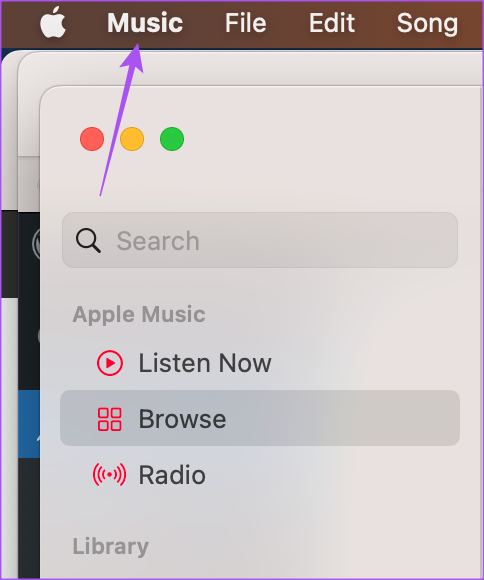
Step 3: Select Settings from the contextual menu.
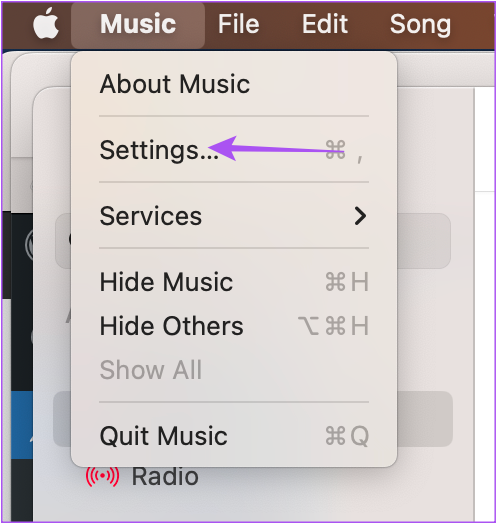
Step 4: Check if ‘Sync Library’ has been enabled under General settings.
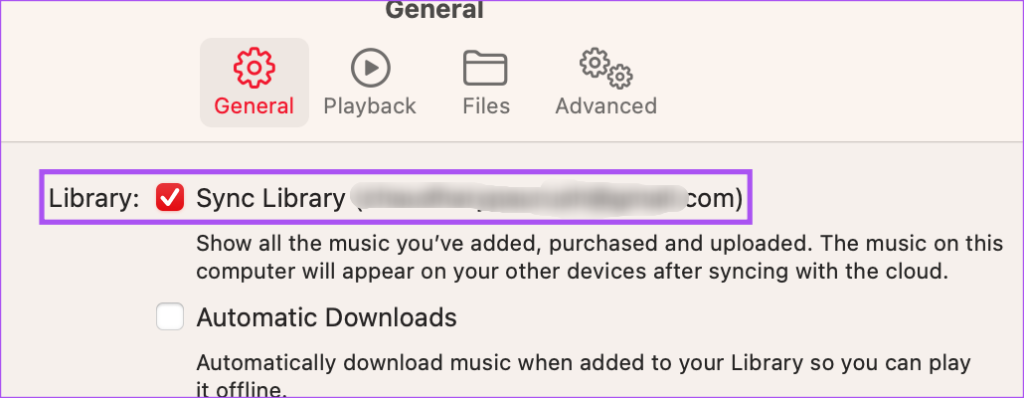
If not, tick the box to make the feature active.
Step 5: Close the window and let the sync some time to complete itself.
2. CHECK THE INTERNET CONNECTION ON MAC
Now let’s examine internet connectivity. To determine the quality of your Mac’s internet connection, you should perform a speed test. You can easily sync your playlists across your Mac and iPhone thanks to fast internet. If your router is dual-band, we advise sitting closer to it and utilising the 5GHz frequency band.
READ MORE: How to Record Phone Calls on an iPhone
3. ENABLE MOBILE DATA USE ON IPHONE
You must now confirm that the Apple Music app on your iPhone is permitted to utilise mobile data in order for your playlists to sync correctly.
Open the Settings apps on your iPhone in step 1.

Step 2: Scroll down and tap on Music.

Step 3: To enable access, tap the switch next to Mobile Data.

Step 4: Close the Settings app on your iPhone, then check to see if the issue has been resolved.
4. ENABLE ICLOUD DRIVE SYNC
iCloud is responsible for synchronising app data between your iPhone and Mac. Now you should verify that the iCloud Drive syncing of the Apple Music app on both your iPhone and Mac has been enabled.
On iPhone
Open the Settings app on your iPhone in step 1.

Step 2: Click on the name of your profile at the top.
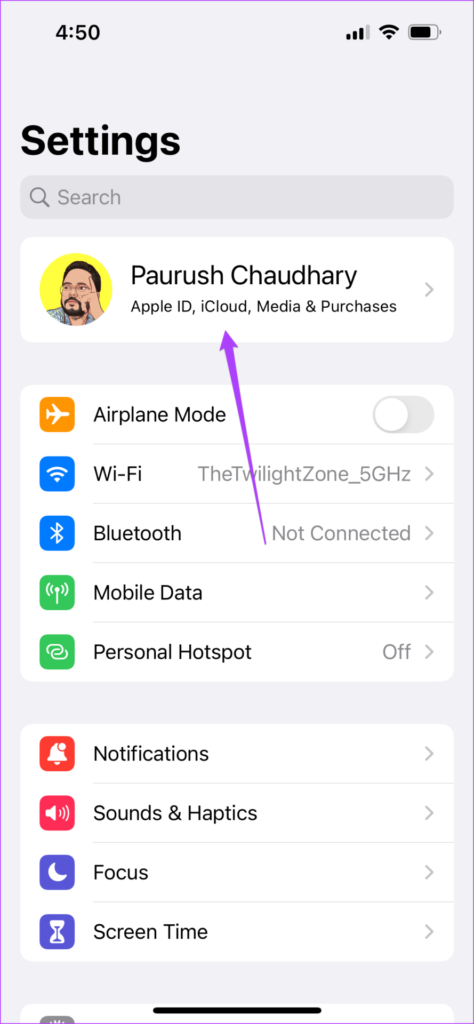
Step 3: Tap on iCloud.

Step 4: Under Apps Using iCloud, tap on Show All.

Step 5: Scroll down and make sure the Music app’s iCloud data synchronisation toggle is turned on.
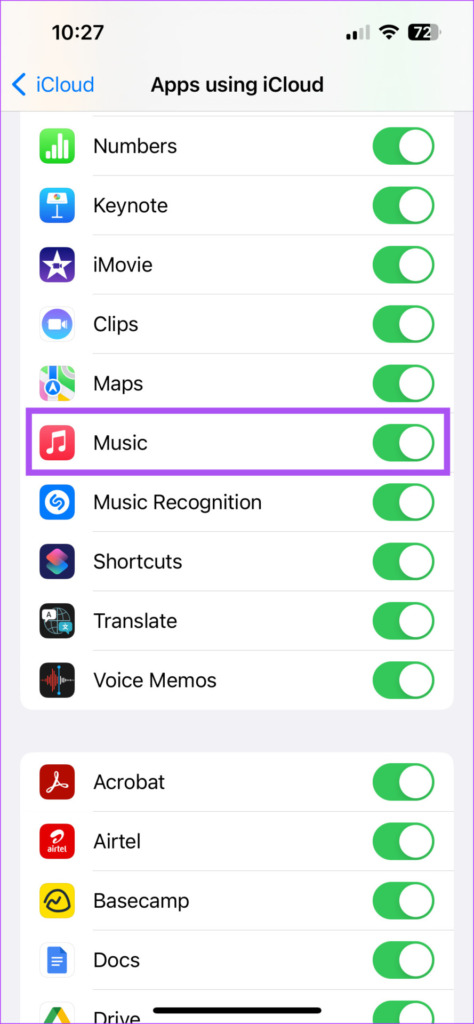
READ MORE: Apple iOS 17 Leak: New Information: USB-C Dependence?


