In this article, we’ll show you how to add location details to your photos on Android, step by step. Are you tired of scrolling through your camera roll, trying to remember where you took that perfect shot? Or maybe you want to organize your photos by location to easily find them later. Whatever the reason, adding location details to your photos can be a useful and fun feature.
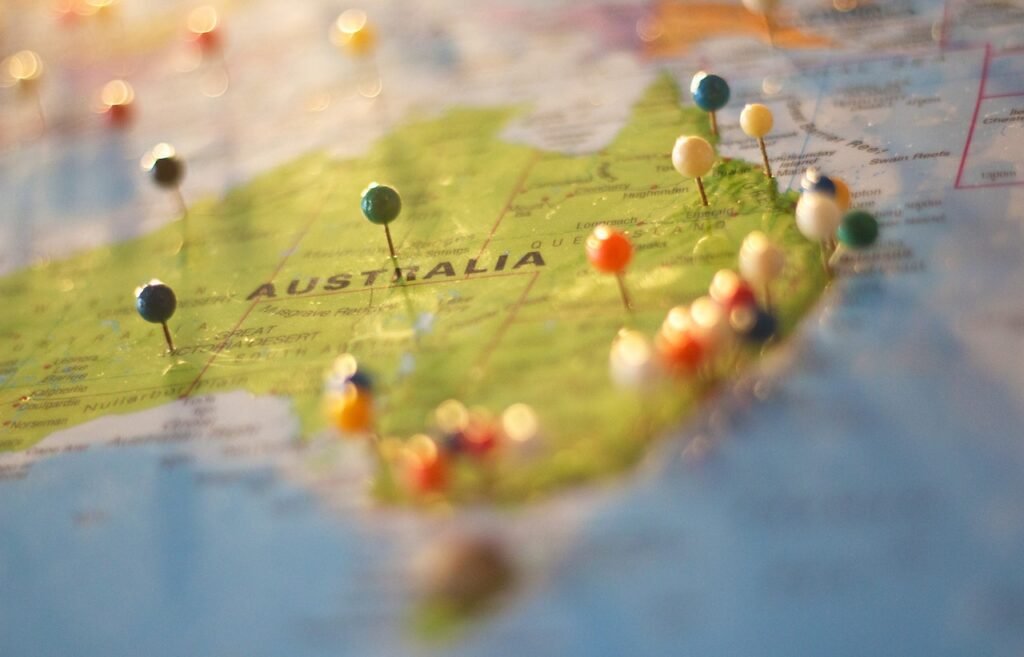
Table of Contents
Understanding Location Services on Android
Before we dive into how to add location details to your photos, let’s take a moment to understand how location services work on Android devices.Your device’s location is determined by location services using a combination of GPS, Wi-Fi, and mobile networks. This information is then used by various apps, including the camera app, to add location details to your photos.
To ensure location services are enabled on your Android device, follow these steps:
. Open the Settings app on your device.
. Scroll down and tap on “Location”.
. Toggle the switch to “On” to enable location services.
. Adding Location Details to Photos on Android
. Now that location services are enabled on your device, it’s time to add location details to your photos. Here’s how to do it.
Read More: Blockchain and Cryptocurrencies: What’s the Connection in 2023?
Open the Camera App
Open the camera app on your Android device. If you’re using a third-party camera app, make sure it has location services enabled.
Allow Camera to Access Your Location
When you open the camera app for the first time after enabling location services, you may be prompted to allow the app to access your device’s location. Tap on “Allow” to grant permission.
Take a Photo
Take a photo as you normally would.
View the Photo Details
After taking the photo, open the photo in your device’s gallery app. To view the image in full-screen format, tap on it. Then, swipe up from the bottom of the screen to reveal the photo details.
Add Location Details
To add location details to the photo, tap on “Add location”. You will be prompted to select a location from a map or search for a location using the search bar.
Save the Location Details
After selecting a location, tap on “Save” to add the location details to the photo. The location details will now be displayed when you view the photo details.
Editing Location Details on Android
If you’ve made a mistake or want to change the location details of a photo, you can edit the location details on Android. Here’s how to do it:
Open the Photo Details
Open the photo that you want to edit location details for in your device’s gallery app.To view the image in full-screen format, tap on it. Then, swipe up from the bottom of the screen to reveal the photo details.
Edit Location Details
To edit the location details, tap on the location that is currently displayed. You will be prompted to select a new location from a map or search for a location using the search bar.
Save the New Location Details
After selecting a new location, tap on “Save” to update the location details of the photo.
Tips for Adding Location Details to Photos on Android
Here are a few tips to keep in mind when adding location details to your photos on Android:
. Make sure location services are enabled on your device.
. Allow camera apps to access your device’s location.
. Double-check the location details before saving them to the photo.
. Use a specific location name, if possible, to make it easier to search for later.
. When sharing images, keep privacy considerations in mind.
Benefits of Adding Location Details to Photos on Android
Adding location details to your photos can have several benefits, such as:
Easy Organization
By adding location details to your photos, you can easily organize them by location, making it easier to find them later.
Memory Trigger
Location details can serve as a memory trigger, reminding you of the exact location where the photo was taken.
Storytelling
Photos with location details can help tell a story and provide context to your memories.
Sharing with Friends and Family
When sharing photos with friends and family, adding location details can provide additional information and context to the photo.
Conclusion
Adding location details to your photos on Android is a useful and fun feature that can make it easier to organize and remember your memories. By following the steps outlined in this article, you can add location details to your photos and enjoy the benefits it provides.
Read More: How to Add Volunteer Experience on LinkedIn (2023)
FAQs
Q: Will adding location details to my photos affect my device’s battery life?
Adding location details to your photos may have a small impact on your device’s battery life. However, the impact is usually minimal and should not be a cause for concern.
Q: Can I add location details to photos that were taken before location services were enabled?
Unfortunately, you cannot add location details to photos that were taken before location services were enabled. However, you can manually add location details to the photo’s metadata using third-party software.
Q: Can I turn off location services for specific apps, such as the camera app?
Yes, you can turn off location services for specific apps by going to the app’s settings and disabling location access.
Q: Can I add location details to photos taken with a third-party camera app?
Yes, as long as location services are enabled for the app and the app has permission to access your device’s location.
Q: Can I add location details to multiple photos at once?
Yes, most gallery apps allow you to add location details to multiple photos at once. Simply select the photos you want to add location details to and follow the steps outlined in this article.


