In this article, we will explore how to alphabetize in Google Docs on the web and mobile platforms. Google Docs is a powerful word-processing tool that offers a wide range of features to help users create and edit documents with ease. One of the useful features of Google Docs is the ability to alphabetize tables, which can be helpful when you have a large amount of data and want to organize it in alphabetical order.
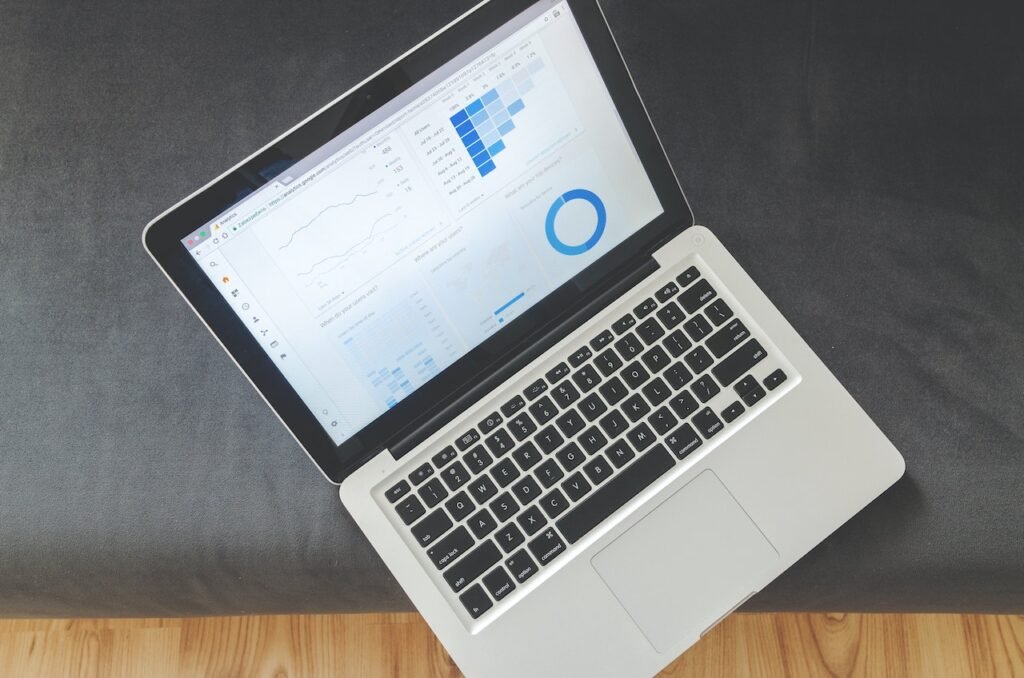
Alphabetizing is the process of arranging items or data in alphabetical order, based on the sequence of letters in their names or values. Alphabetizing can be useful in various scenarios, such as organizing lists, sorting data, or arranging tables. Google Docs allows users to alphabetize tables with just a few simple steps, making it a convenient tool for managing data in a document.
Table of Contents
Why Alphabetizing is Important in Google Docs
Alphabetizing tables in Google Docs can offer several benefits. Firstly, it can help in organizing data in a systematic and easy-to-follow manner, making it easier to locate and reference information. Alphabetizing can also be useful when you need to present data in a report, document, or presentation in a specific order. It can help in creating professional-looking documents and enhancing readability for the audience.
Read More: How to Use Safari Tab Groups on iPhone and iPad (2023)
How to Alphabetize in Google Docs on Web
Alphabetizing tables in Google Docs on the web is a straightforward process. Follow the steps below:
Open Google Docs and Select the Text
Open a new or existing document in Google Docs on the web. If you have a table in the document that you want to alphabetize, select the entire table by clicking and dragging over it with your mouse.
Go to the “Table” Menu and Click on “Sort Table”
Next, go to the “Table” menu located at the top of the page, and click on “Sort Table” from the drop-down menu. This will open the sort table options.
Choose the Column to Alphabetize and Select the Sort Order
In the “Sort by” section choose the column by which you want to alphabetize the table. You can select the column by clicking on the column letter at the top of the table. Then, choose the sort order as “A to Z” for ascending alphabetical order or “Z to A” for descending alphabetical order.
Click on “Apply” to Alphabetize the Table
Finally, click on the “Apply” button to alphabetize the table based on the selected column and sort order. Google Docs will rearrange the data in the table accordingly, placing the items in alphabetical order.
How to Alphabetize in Google Docs on Mobile
If you prefer to use Google Docs on your mobile device, you can also alphabetize tables on the go. Follow the steps below:
Open Google Docs App and Access the Table
Open the Google Docs app on your mobile device and navigate to the document containing the table that you want to alphabetize. Tap on the table to select it.
Tap on the Three Dots Menu and Select “Sort Table”
Next, tap on the three dots menu located at the top right corner of the screen, and select “Sort Table” from the options that appear. This will open the sort table options.
Choose the Column to Alphabetize and Select the Sort Order
Similar to the web version, choose the column by which you want to alphabetize the table in the “Sort by” section. You can do this by tapping on the column letter at the top of the table. Then, select the sort order as “A to Z” or “Z to A”.
Tap on “Apply” to Alphabetize the Table
Finally, tap on the “Apply” button to alphabetize the table based on your selections. Google Docs will rearrange the data in the table, placing the items in alphabetical order.
Tips to Alphabetize in Google Docs
Here are some tips to keep in mind when alphabetizing tables in Google Docs:
- Be Mindful of Merged Cells: If your table contains merged cells, the sorting may not work as expected. It’s recommended to unmerge the cells before alphabetizing to ensure accurate results.
- Make Use of Filters: Google Docs allows you to filter data in a table based on certain criteria. You can use this feature to narrow down the data you want to alphabetize, making the process more efficient.
- Consider Using Add-ons: Google Docs offers various add-ons that can enhance the functionality of tables, including sorting and organizing data. You can explore and install relevant add-ons from the G Suite Marketplace to simplify the alphabetizing process.
- Double-check the Alphabetical Order: After alphabetizing the table, it’s essential to double-check the results to ensure that the items are arranged in the correct alphabetical order. This can help avoid any errors or discrepancies in the sorted data.
Read More: 9 Ways to Remove Background from Images on Mac
Conclusion
Alphabetizing tables in Google Docs can be a valuable tool for organizing and presenting data in a structured manner. Whether you’re using the web version or the mobile app, the process is simple and can greatly enhance the readability and professionalism of your documents.
FAQs
- Can I Alphabetize Only Selected Rows or Columns in Google Docs? Yes, you can alphabetize only selected rows or columns in Google Docs. Simply select the specific rows or columns that you want to alphabetize before following the alphabetizing steps outlined in this article.
- Can I Alphabetize a Table with Multiple Sheets in Google Docs? No, Google Docs does not support multiple sheets in a single document. Alphabetizing can only be done within a single table in a Google Docs document.
- Is Alphabetizing in Google Docs reversible? Yes, once you alphabetize a table in Google Docs, the changes are irreversible. It’s recommended to make a backup copy of your original data before proceeding with the alphabetizing process to avoid any accidental loss of data.
- Can I Alphabetize Tables in Google Sheets? Yes, Google Sheets, which is a spreadsheet program, offers more advanced sorting and organizing features compared to Google Docs. You can alphabetize tables in Google Sheets using the “Sort Range” or “Sort Sheet” options available in the “Data” menu.
- Is Alphabetizing in Google Docs Available Offline? No, Alphabetizing tables in Google Docs requires an active internet connection as it is a cloud-based document editing tool. You need to be connected to the internet to access and use the sorting options available in Google Docs.


