In this article, we will explore the step-by-step process to export iMessages to PDF on Mac and iPhone.In today’s digital age, messaging has become an integral part of our lives. With the increasing reliance on iMessages, which are messages exchanged between Apple devices, it is crucial to know how to export iMessages to PDF on Mac and iPhone. Exporting iMessages to PDF can be useful for various reasons, such as creating backups, saving important conversations, or submitting messages as legal evidence.
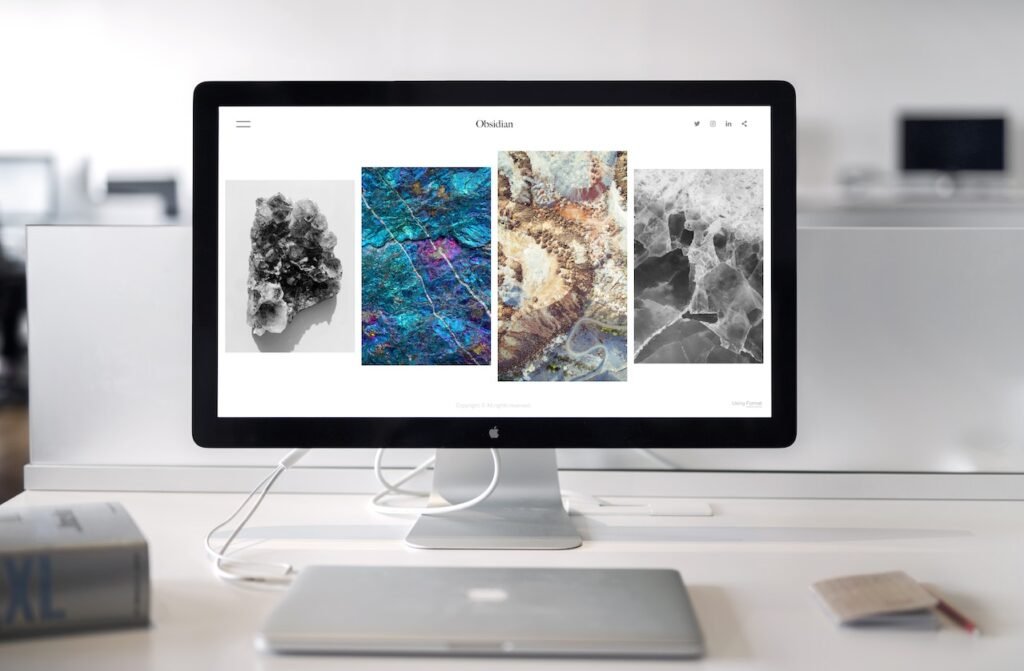
Table of Contents
Understanding iMessages and their Importance
iMessages are a type of messaging service exclusively available on Apple devices, including Mac, iPhone, iPad, and Apple Watch. They are different from regular SMS or MMS messages as they use the internet to send and receive messages, making them free and more versatile. iMessages can include text messages, photos, videos, documents, and other multimedia elements. They are widely used for personal and professional communication, making them a valuable source of information that may need to be exported for various purposes.
Read More: How to Post on Instagram from Your PC or Mac (2023)
Exporting iMessages to PDF on Mac
Exporting iMessages to PDF on Mac is a straightforward process. Follow the steps below:
- Open the Messages app on your Mac.
- Select the conversation that you want to export to PDF.
- Go to “File” in the menu bar and select “Print”.
- In the print window, click on the “PDF” dropdown menu in the lower-left corner and select “Save as PDF”.
- Choose the destination folder where you want to save the PDF file and click “Save”.
You have successfully exported iMessages to PDF on your Mac. The resulting PDF file will contain the entire conversation, including text messages, photos, and other multimedia elements, in a readable format.
Exporting iMessages to PDF on iPhone
Exporting iMessages to PDF on iPhone is slightly different from Mac, but it can be done easily using third-party apps. Here’s how:
- Install a reliable PDF converter app from the App Store on your iPhone.
- Open the Messages app and select the conversation that you want to export to PDF.
- Tap on the contact or group name at the top of the screen to open the details page.
- Scroll down and tap on “Export Chat” or “More”.
- Choose the PDF converter app from the share sheet.
- Follow the prompts to convert and save the conversation as a PDF file.
Note: The steps may vary slightly depending on the PDF converter app you choose, so make sure to follow the instructions provided by the app.
Benefits of Exporting iMessages to PDF
Exporting iMessages to PDF can offer several benefits, including:
- Backup and Preservation: Exporting iMessages to PDF allows you to create a backup of important conversations and preserve them for future reference.
- Legal Evidence: iMessages can contain crucial information that may be needed as legal evidence in case of disputes, lawsuits, or investigations. Exporting them to PDF can help in maintaining their authenticity and admissibility in court.
- Easy Sharing: PDF files are widely compatible and can be easily shared with others via email, text messages, or cloud storage, making it convenient to share iMessages with others, even if they do not have an Apple device. 4. Once iMessages are exported to PDF, they can be accessed offline without the need for an internet connection, ensuring that you can view your important conversations anytime, anywhere.
- Searchability: PDF files are searchable, allowing you to quickly search for specific keywords or information within your iMessages, making it easier to find relevant conversations.
Troubleshooting Common Issues
While exporting iMessages to PDF is generally a straightforward process, you may encounter some common issues. Here are some troubleshooting tips:
- App Compatibility: Ensure that you are using a reliable and compatible PDF converter app on your iPhone, as not all apps may support exporting iMessages to PDF.
- File Size Limitations: Large conversations with multiple multimedia elements may result in large PDF files that could be challenging to handle or share. Consider compressing or splitting the PDF files if needed.
- Loss of Multimedia Elements: Some PDF converter apps may not retain all the multimedia elements, such as photos, videos, or audio messages, during the export process. Verify that the exported PDF contains all the necessary elements.
- Password Protection: If you have password-protected iMessages, the PDF files may not retain the password protection. Make sure to manually add password protection to the PDF files if needed.
- App Permissions: Ensure that the PDF converter app has the necessary permissions to access your iMessages and save files on your device. Check the app’s settings and permissions to avoid any issues during the export process.
Best Practices for Exporting iMessages to PDF
To ensure a smooth and successful export of iMessages to PDF, consider following these best practices:
- Use Reliable PDF Converter Apps: Choose a reputable and reliable PDF converter app from the App Store to ensure accurate and complete export of iMessages to PDF.
- Verify File Integrity: After exporting iMessages to PDF, verify that the resulting PDF files contain all the necessary conversations, text messages, photos, and other multimedia elements in a readable format.
- Organize and Label PDF Files: Label and organize the exported PDF files with descriptive filenames or tags to easily identify and locate specific conversations in the future.
- Backup PDF Files: Create backups of the exported PDF files in multiple locations, such as cloud storage, external drives, or other secure locations, to prevent loss of important conversations.
- Protect Privacy: As iMessages may contain sensitive information, ensure that the exported PDF files are stored and shared securely to protect your privacy and confidentiality.
Incorporating these best practices will help you ensure a successful and efficient export of iMessages to PDF while maintaining data integrity and privacy.
Read More: Best Google Docs Keyboard Shortcuts for PC and Mac
FAQs
- Can I export iMessages to PDF on my Mac without using a third-party app? Currently, there is no built-in feature in macOS that allows direct export of iMessages to PDF. However, you can use third-party apps, as mentioned in the article, to convert and save iMessages as PDF files.
- Are PDF files searchable after exporting iMessages to PDF? Yes, PDF files retain the searchability feature after exporting iMessages to PDF. You can use the search function within the PDF reader to search for specific keywords or information within the iMessages.
- Can I export iMessages to PDF on my iPhone without an internet connection? Yes, once you have installed a PDF converter app on your iPhone, you can export iMessages to PDF without an internet connection. However, you may need an internet connection to download and install the PDF converter app initially.
- Can I export iMessages to PDF from multiple conversations at once? The process of exporting iMessages to PDF may vary dependingon the PDF converter app you are using. Some apps may allow you to export multiple conversations to PDF at once, while others may require you to export them individually. Check the app’s documentation or help section for instructions on batch exporting iMessages to PDF.
- Can I export iMessages to PDF with attachments? Yes, most PDF converter apps allow you to export iMessages to PDF along with attachments, such as photos, videos, and audio messages. However, it’s essential to verify that the exported PDF files contain all the necessary multimedia elements to ensure data integrity.
Conclusion
Exporting iMessages to PDF can be a useful way to save and share important conversations from your Mac or iPhone. With the help of reliable PDF converter apps, you can convert files that are searchable, shareable, and accessible offline. By following best practices and troubleshooting tips, you can ensure a smooth and efficient export process while maintaining data integrity and privacy. So, go ahead and unlock the power of exporting iMessages to PDF to preserve your valuable conversations for future reference.


