In this article, we’ll guide you on how to log out all devices from Facebook, Twitter, and Instagram. In today’s digital world, social media has become an essential part of our lives. People spend hours scrolling through their feeds, posting pictures, and chatting with friends and family. However, sometimes we need to log out of our social media accounts from all devices due to various reasons like security, privacy, or just to get a break from social media.
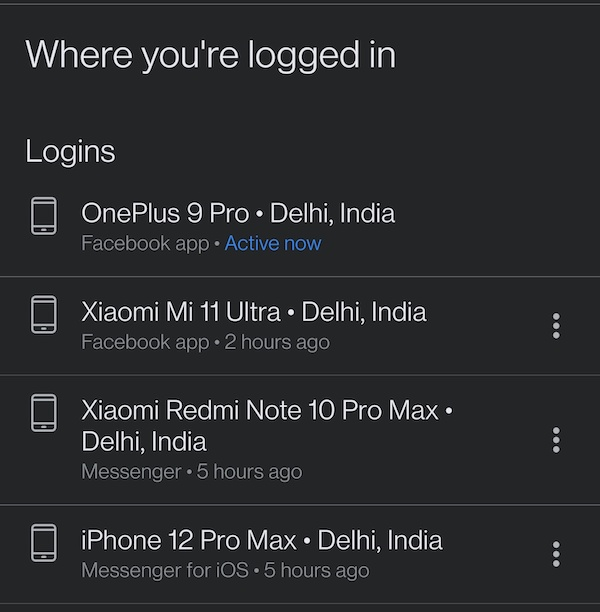
Table of Contents
Why It Is Important to Log Out of All Devices?
Logging out of all devices is crucial for several reasons. Firstly, it enhances security and protects your data from being misused or hacked. Secondly, it ensures your privacy, and you can be sure that no one else has access to your account. Finally, it allows you to take a break from social media and disconnect from the digital world for some time.
Read More: The Benefits and Drawbacks of Blockchain technology for Small Businesses in 2023
How to Log Out of All Devices from Facebook
Logging out of Facebook from all devices is a straightforward process. Here’s how to do it:
- Log in to your Facebook account from any device.
- Click on the arrow in the top right corner of the screen.
- Click on “Settings & Privacy” and then select “Settings.”
- Click on “Security and Login” in the left sidebar.
- Under the section “Where You’re Logged In,” click on “See More.”
- Click on the three dots on the right of each device and select “Log Out.”
By following these simple steps, you can all devices from your Facebook account.
How to Log Out of All Devices from Twitter
If you want to log out of all devices from Twitter, follow these steps:
- Log in to your Twitter account from any device.
- Click on your profile picture in the top right corner.
- Click on “Settings and Privacy.”
- Click on “Account” and then select “Security and Account Access.”
- Under the “Apps and Sessions” section, click on “See Details.”
- Click on “Log Out of All Sessions.”
By doing this, you will be logged out of Twitter from all devices.
How to Log Out All Devices from Instagram
Logging out of Instagram from all devices is also a simple process. Here’s how to do it:
- Log in to your Instagram account from any device.
- Click on your profile picture in the bottom right corner.
- Click on the three horizontal lines in the top right corner.
- Click on “Settings” at the bottom of the menu.
- Scroll down and click on “Security.”
- Click on “Devices.”
- Click on “Log Out of All Devices.”
By following these steps, you can log out of all devices from your Instagram account.
Read More: 10 Tips to Grow Your Blog Traffic (2023)
Conclusion
Logging out of all devices from your social media accounts is crucial for your security, privacy, and mental health. By following the steps mentioned above, you can logging out of all devices from Facebook, Twitter, and Instagram with ease.
FAQs
- Will logging out of all devices from my social media accounts delete my account? No, logging out of all devices will only log you out from all devices. Your account will still exist.
- Can I log out of all devices from my social media accounts from any device? Yes, you can log out of all devices from your social media accounts from any device.
- Will I lose my followers if I log out of all devices from my social media accounts? No, you will not lose your followers if you log out of all devices from your social media accounts.
- How often should I logging out of all devices from my social media accounts? It is recommended to logging out of all devices from your social media accounts every few months for better security and privacy.
- What should I do if I can’t from my social media accounts? If you’re having trouble logging out of all devices from your social media accounts, try changing your password or contacting the social media platform’s support team for assistance.


