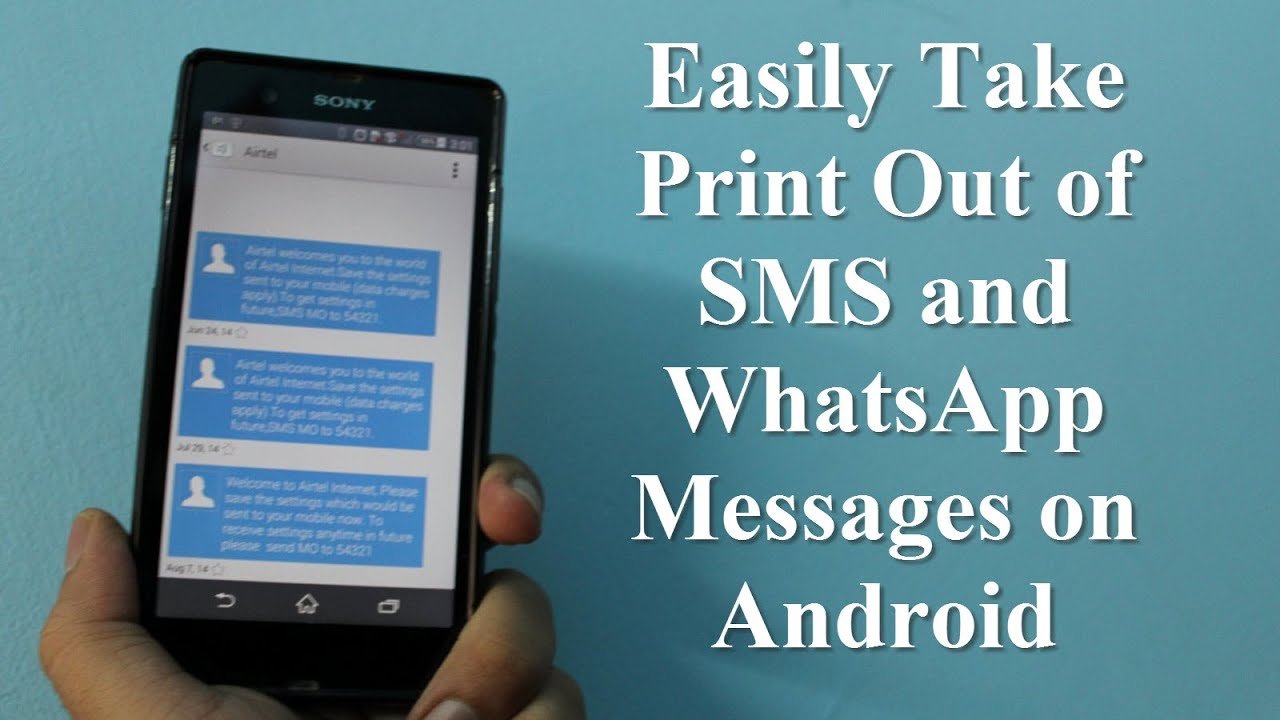In today’s world, most of us rely on our smartphones for communication. And, in this era of digitalization, text messaging or SMS has become the most convenient way of communication. But, what if you want to print out an important message for your records or for legal purposes? In this article, we will discuss how to print SMS messages from your Android device in a step-by-step manner.
Table of Contents
Understanding the Importance of Printing SMS Messages
There are many reasons why you may need to print out SMS messages from your Android device. Here are a few examples:
- Legal purposes: SMS messages can serve as legal evidence in court cases.
- Personal records: You may want to keep a record of important conversations or memories.
- Business purposes: You may need to print out SMS messages for official records or to show to clients.
Now, let’s move on to the steps to print SMS messages from your Android device.
Step 1: Backup Your SMS Messages
Before you start printing your SMS messages, it’s important to back them up. This ensures that you have a copy of your messages in case something goes wrong during the printing process. There are many apps available on the Google Play Store that allow you to back up your SMS messages. Some of the most popular apps include:
- SMS Backup & Restore
- Super Backup & Restore
- Backup Text for WhatsApp
You can choose any of these apps based on your preference.
Step 2: Export SMS Messages to Your Computer
Once you have backed up your SMS messages, the next step is to export them to your computer. You can do this using the following steps:
- Connect your Android device to your computer using a USB cable.
- Open the folder where your SMS messages are backed up.
- Select the messages that you want to print.
- Copy the selected messages to your computer.
Step 3: Print SMS Messages from Your Computer

Once you have exported your SMS messages to your computer, the next step is to print them. You can do this using any of the following methods:
- Print using Google Cloud Print: If you have a printer that is connected to Google Cloud Print, you can easily print your SMS messages from your computer.
- Print using your printer’s software: Most printer manufacturers provide software that allows you to print from your computer. You can use this software to print your SMS messages.
- Email the messages to yourself: You can also email the messages to yourself and print them from your email account.
Step 4: Print SMS Messages Directly from Your
Device

If you don’t want to export your SMS messages to your computer, you can also print them directly from your Android device. You can do this using any of the following methods:
- Use a printing app: There are many printing apps available on the Google Play Store that allow you to print SMS messages directly from your Android device. Some of the most popular apps include:
- PrinterShare
- Mobile Print – PrinterShare
- Google Cloud Print
- Use a wireless printer: If you have a wireless printer that is connected to your home network, you can easily print your SMS messages from your Android device.
Step 5: Choose the Right Paper and Ink
When printing SMS messages, it’s important to choose the right paper and ink. Using the wrong paper or ink can lead to smudging or fading of the text. Here are a few tips to help you choose the right paper and ink:
- Paper: Use high-quality, acid-free paper that is designed for printing documents.
- Ink: Use high-quality ink that is designed for your printer.
Read More: How to Turn Off Automatic App Updates on Android or iPhone 2023
Conclusion:
printing SMS messages from your Android device is a simple process that can be done in a few easy steps. By backing up your messages, exporting them to your computer, and using the right paper and ink, you can print out important conversations for legal purposes, personal records, or business purposes. Additionally, there are many printing apps available on the Google Play Store that allow you to print SMS messages directly from your Android device or connect to a wireless printer.
FAQs:
- Can I print out only specific messages from a conversation?
Yes, you can select specific messages from a conversation and print them out.
- Will exporting SMS messages to my computer delete them from my Android device?
No, exporting SMS messages to your computer will create a backup copy of your messages and will not delete them from your Android device.
- Can I print SMS messages using a third-party printing app?
Yes, there are many third-party printing apps available on the Google Play Store that allow you to print SMS messages directly from your Android device.
- Can I print out MMS messages as well?
Yes, you can print out MMS messages as well using the same methods discussed in this article.
- Do I need a special printer to print SMS messages?
No, you can use any standard printer to print SMS messages as long as it is connected to your computer or wireless network.