Have you ever accidentally deleted an important file from your computer or storage device? Don’t panic! In this article, we will guide you through the process to recover deleted files step-by-step. Whether you’re using a Windows PC, Mac, or even a mobile device, we’ve got you covered.
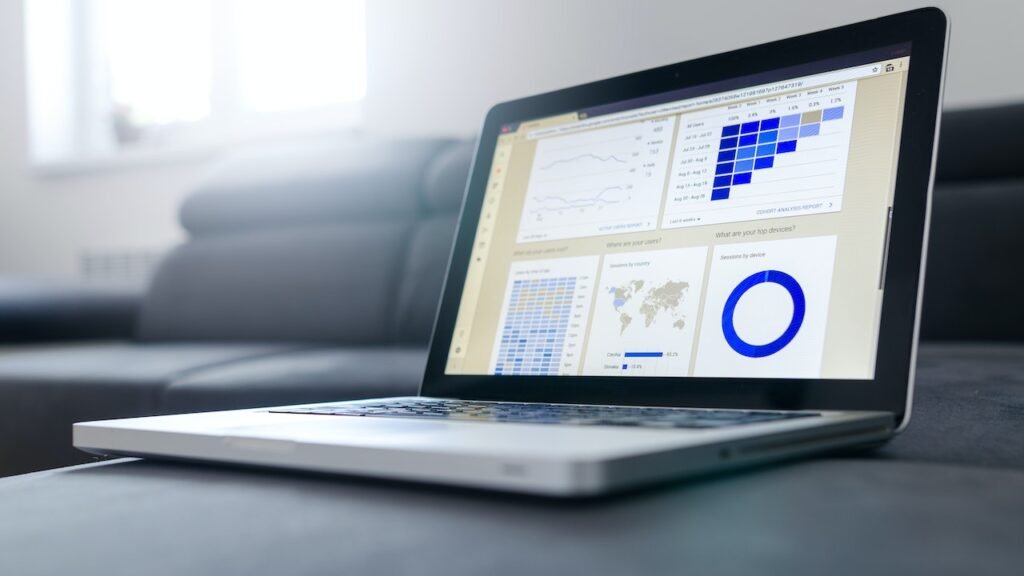
Data loss can be a frustrating experience, but it’s not necessarily permanent. Deleted files often remain recoverable until they are overwritten by new data. By following the right steps and utilizing appropriate tools, you can increase your chances of successful data recovery.
Read More: Setting Up a Home Surveillance System: DIY Security Solutions
Table of Contents
- 1 Understanding Data Deletion
- 2 Preparing for Data Recovery
- 3 Recycle Bin (Windows) or Trash (Mac)
- 4 File History (Windows) or Time Machine (Mac)
- 5 Using Data Recovery Software to Recover Deleted Files
- 6 Seeking Professional Data Recovery Services
- 7 Preventing Data Loss in the Future
- 8 Conclusion
- 9 FAQs (Frequently Asked Questions)
Understanding Data Deletion
When a file is deleted from your computer or storage device, it is not immediately removed from the disk. Instead, the operating system marks the space occupied by the file as available for reuse. Until new data is written over that space, the deleted file remains potentially recoverable.
Preparing for Data Recovery
Before you start the data recovery process, it’s important to take some precautions to avoid further data loss.
- Stop using the affected device: Minimize any activity on the device from which the files were deleted. This reduces the risk of overwriting the deleted data.
- Remove the affected storage device: If possible, disconnect the storage device from your computer to prevent any accidental writes.
- Avoid installing data recovery software on the affected drive: Installing software on the same drive may overwrite the deleted files you’re trying to recover. Instead, use a separate storage device or install the software on a different computer.
Recycle Bin (Windows) or Trash (Mac)
The Recycle Bin (Windows) or Trash (Mac) serves as a temporary storage location for deleted files. In many cases, you can easily restore deleted files from these folders. Here’s how:
- Open the Recycle Bin (Windows) or Trash (Mac) by double-clicking its icon on the desktop.
- To recover a deleted file, you must find it.
- Right-click (Windows) or control-click (Mac) the file and select “Restore” or “Put Back” from the context menu.
- The file’s original location will be returned.
File History (Windows) or Time Machine (Mac)
File History (Windows) and Time Machine (Mac) are backup solutions that automatically create copies of your files. If enabled, you can use these features to recover previous versions of your deleted files. Here’s how:
- Open File History (Windows) or Time Machine (Mac).
- Go to the folder that contains the deleted file’s original location.
- Use the timeline or version history to find a previous version of the file.
- Select the desired version and click “Restore” or “Replace” to recover the file.
Using Data Recovery Software to Recover Deleted Files
If you can’t find your deleted files using the above methods, don’t worry. Data recovery software can help you recover lost data from various storage devices.
Selecting the Right Data Recovery Software
There are numerous data recovery software options available, each with its own set of features. Choose a reliable piece of software based on your research and requirements.
Installing and Launching the Software
Download the chosen data recovery software and install it on your computer. Start the software and the recovery process will start.
Scanning for Deleted Files
Select the drive or storage device from which the files were deleted. Start a scan to look for files that can be recovered. This process may take some time, depending on the size of the drive.
Previewing and Selecting the Files to Recover
The software will present a list of files that can be recovered after the scan is finished.
Preview the files to ensure they are intact and select the ones you want to recover.
Choosing the Recovery Location
Specify a different storage device or location to save the recovered files. It is advisable not to save them on the same drive from which they were deleted.
Initiating the File Recovery Process
Start the recovery process by clicking the appropriate button in the software. The software will restore the selected files to the specified location.
Seeking Professional Data Recovery Services
If all else fails or you’re dealing with physically damaged storage media, it may be necessary to seek professional data recovery services.
Preventing Data Loss in the Future
Data loss can be a stressful experience, but you can take steps to minimize the risk. Consider the following preventive measures:
- Regularly back up your important files: Create backups of your data and store them in a safe location or use cloud-based backup solutions.
- Use reliable and up-to-date antivirus software: Protect your computer from malware and viruses that can lead to data loss.
- Handle storage devices with care: Avoid dropping or mishandling your storage devices, as physical damage can result in data loss.
Conclusion
Losing important files can be a nightmare, but with the right approach, you can recover your data successfully. Remember to act quickly, avoid overwriting the deleted files, and utilize appropriate recovery methods or software.
Read More: Building a Mobile App: From Concept to Release
FAQs (Frequently Asked Questions)
1. Can I recover files that were deleted a long time ago?
Yes, you can recover files that were deleted a long time ago as long as they haven’t been overwritten by new data.
2. Is data recovery software safe to use?
Yes, most reputable data recovery software is safe to use. However, it’s important to download software from trusted sources and be cautious of potential malware or adware bundled with the software.
3. Can I recover files from a formatted or damaged hard drive?
Yes, data recovery software and professional data recovery services can often recover files from formatted or damaged hard drives.
4. Are there any free data recovery software options available?
Yes, there are free data recovery software options available that can help you recover deleted files.
5. How can I prevent accidental file deletion in the future?
To prevent accidental file deletion, be cautious when deleting files and double-check before confirming.


