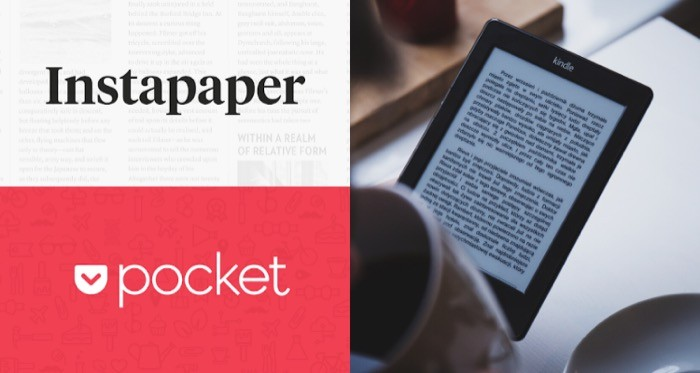In this article, we’ll show you how to read Instapaper and Pocket articles on your Kindle in just a few easy steps. Are you tired of squinting at your phone screen to read articles saved in Instapaper or Pocket? Do you prefer the comfort and convenience of reading on your Kindle device? If so, you’re in luck!
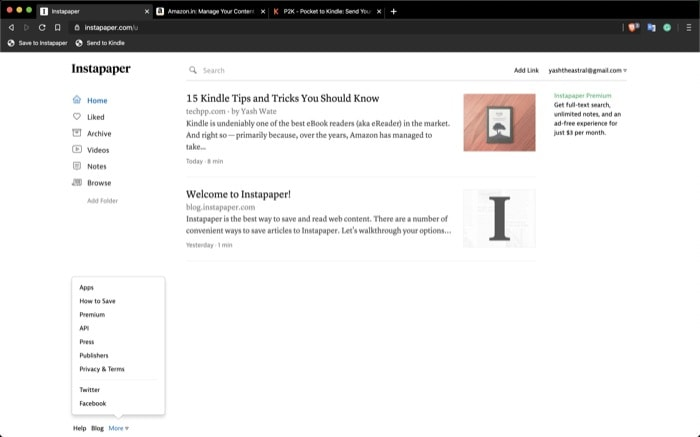
Table of Contents
- 1 Read Instapaper and Pocket Articles on Kindle
- 1.1 Connect Your Kindle to Wi-Fi
- 1.2 Set Up Your Instapaper or Pocket Account
- 1.3 Download the Instapaper or Pocket App
- 1.4 Link Your Instapaper or Pocket Account to the App
- 1.5 Choose the Articles You Want to Read
- 1.6 Send the Articles to Your Kindle
- 1.7 Enjoy Your Articles on Your Kindle
- 1.8 Archive or Delete the Articles
- 1.9 Sync Your Kindle to Update Your Read Progress
- 1.10 Explore Additional Features
- 2 Conclusion
- 3 FAQs
Read Instapaper and Pocket Articles on Kindle
Connect Your Kindle to Wi-Fi
Before you can start reading articles on your Kindle, you’ll need to make sure it’s connected to Wi-Fi. This will ensure that your device can download the articles you’ve saved in Instapaper or Pocket.
Read More: How to Quickly Share WiFi Password from iPhone to iPhone
Set Up Your Instapaper or Pocket Account
If you haven’t already done so, you’ll need to create an account with Instapaper or Pocket. Both services allow you to save articles to read later, and they’re both compatible with Kindle devices.
Download the Instapaper or Pocket App
To read your saved articles on your Kindle, you’ll need to download either the Instapaper or Pocket app. You can do this by visiting the Amazon Appstore on your Kindle and searching for the app.
Link Your Instapaper or Pocket Account to the App
Once you’ve downloaded the app, you’ll need to link your Instapaper or Pocket account to it. This will allow you to access the articles you’ve saved.
Choose the Articles You Want to Read
Now that your account is linked, you can choose the articles you want to read. Select the article you want to read from your list of saved articles in the Instapaper or Pocket app.
Send the Articles to Your Kindle
To send the article to your Kindle, you’ll need to use the “Send to Kindle” feature. This feature lets you send the article directly to your Kindle device or app.
Enjoy Your Articles on Your Kindle
Once you’ve sent the article to your Kindle, you can sit back, relax, and enjoy reading it on your device. You can adjust the font size, line spacing, and margins to make the reading experience as comfortable as possible.
Archive or Delete the Articles
After you’ve finished reading an article, you can choose to either archive or delete it. Archiving an article will remove it from your list of unread articles, but it will still be saved in your Instapaper or Pocket account. Deleting an article will remove it from both your list of unread articles and your account.
Sync Your Kindle to Update Your Read Progress
If you’ve started reading an article on your Kindle but haven’t finished it, you can sync your device to update your reading progress. This will ensure that you can pick up where you left off if you decide to continue reading on a different device.
Explore Additional Features
Both Instapaper and Pocket offer additional features that can enhance your reading experience. For example, you can create tags to organize your saved articles or use the search function to find articles on specific topics.
Read More: How to Buy More Storage on iPhone
Reading articles on your Kindle has never been easier thanks to the compatibility of Instapaper and Pocket. With just a few simple steps, you can enjoy all your saved articles on your device. So, sit back, relax, and get reading!
Conclusion
If you’re an avid reader who prefers reading on a Kindle device, you can easily access your saved Instapaper and Pocket articles on your Kindle. Follow the simple steps outlined in this article, and enjoy all your saved articles in one place.
FAQs
- Can I read Instapaper and Pocket articles on older Kindle devices?
- You can read Instapaper and Pocket articles on older Kindle devices, as long as they have access to Wi-Fi and the Amazon Appstore.
- Do I need to pay for Instapaper or Pocket to read articles on my Kindle?
- No, you don’t need to pay for Instapaper or Pocket to read articles on your Kindle. Both services offer free versions that allow you to save and read articles.
- Can I read Instapaper and Pocket articles on my Kindle Paperwhite?
- Yes, you can read Instapaper and Pocket articles on your Kindle Paperwhite. Simply download the Instapaper or Pocket app from the Amazon Appstore.
- How many articles can I save in Instapaper or Pocket?
- The number of articles you can save in Instapaper or Pocket depends on the plan you choose. The free version of both services allows you to save an unlimited number of articles.
- Can I read Instapaper and Pocket articles offline on my Kindle?
- Yes, you can read Instapaper and Pocket articles offline on your Kindle. Simply download the articles you want to read before going offline, and they’ll be available to read on your device.