In this article, we will explore the steps to quickly share Pinterest board on desktop and mobile devices. Pinterest is a platform that allows users to create virtual pinboards and share them with others. It is a great tool for organizing and sharing ideas, inspiration, and creativity. However, many users struggle with how to share their Pinterest boards quickly and easily, especially when using different devices such as desktop and mobile.
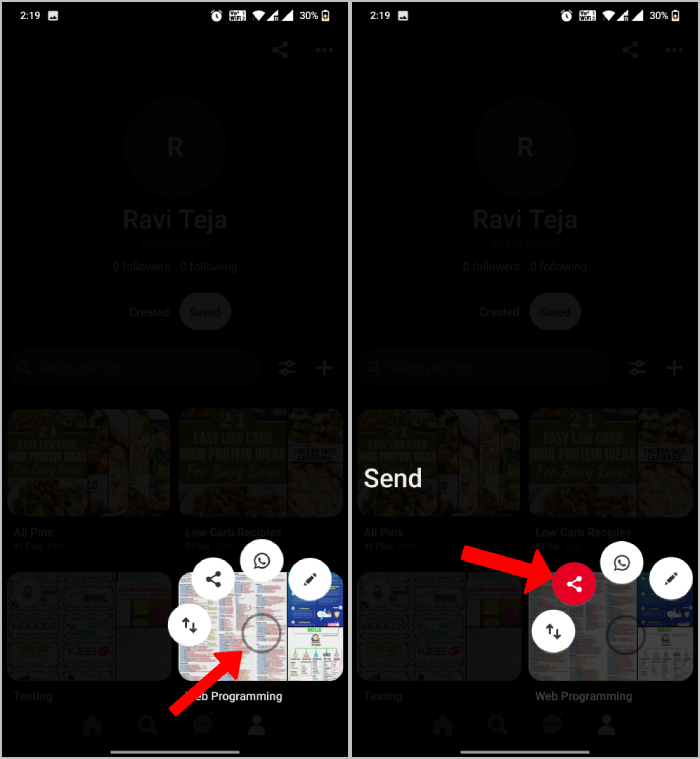
Table of Contents
Understanding Pinterest Board Sharing
Before we dive into the steps to share Pinterest boards, it is important to understand the different options available for sharing. There are two main ways to share a Pinterest board:
- Share the entire board with other Pinterest users
- Share a link to the board with anyone, regardless of whether they have a Pinterest account or not
When share Pinterest board with other users, they will be able to view and interact with all the pins on the board. They can also add their own pins to the board, comment on existing pins, and follow the board to receive updates.
Read More: How AI is Helping to Improve Healthcare Cybersecurity
Sharing a link to the board with anyone is a great way to share inspiration and ideas with a wider audience, even if they do not have a Pinterest account. They can simply click on the link and view the board in their web browser.
Now that we understand the different options for sharing a Pinterest board, let’s dive into the steps for sharing it quickly and easily on desktop and mobile devices.
Here are the steps to share a Pinterest board on desktop:
Log in to Your Pinterest Account
The first step is to log in to your Pinterest account on your desktop computer.
To quickly share Pinterest board, Once you are logged in, navigate to the board that you want to share by clicking on the board’s name in the top left corner of the screen.
In the top right corner of the screen, To quickly share Pinterest board, you will see a red “Save” button. Click on this button to reveal a drop-down menu, and then click on the “Share” option.
You will now see two options for sharing the board: “People you follow” and “Link”. If you want to share the board with other Pinterest users, click on “People you follow” and select the users you want to share the board with. If you want to share a link to the board with anyone, click on “Link” and copy the link provided.
Once you have chosen who you want to share the board with, click on the “Share” button to share the board. The users you shared the board with will receive a notification and be able to view the board on their own Pinterest account.
Sharing a Pinterest Board on Mobile
Here are the steps to share a Pinterest board on mobile:
Log in to Your Pinterest Account
The first step is to log in to your Pinterest account on your mobile device.
Once you are logged in, navigate to the board that you want to share by tapping on the board’s name in the bottom navigation bar.
In the top right corner of the screen, you will see a three-dot icon. Tap on this icon to reveal a drop-down menu, and then tap on the “Share” option.
You will now see two options for sharing the board: “People you follow” and “Link”. If you want to share the board with other Pinterest users, tap on “People you follow” and select the users you want to share the board with. If you want to share a link to the board with anyone, tap on “Link” and copy the link provided.
Once you have chosen who you want to share the board with, tap on the “Share” button to share the board. The users you shared the board with will receive a notification and be able to view the board on their own Pinterest account.
Tips for Sharing Pinterest Boards
Here are some tips for sharing Pinterest boards quickly and easily:
Make Your Boards Public
If you want to share your Pinterest board with anyone, make sure that the board is set to “public”. This will allow anyone to view the board and its contents without requiring them to have a Pinterest account.
Use Descriptive Board Titles and Descriptions
When to share Pinterest board, make sure that the board title and description are descriptive and provide context about the board’s contents. This will help users understand what the board is about and whether it is relevant to them.
One great way to share your Pinterest boards with a wider audience is to share them on social media platforms such as Facebook, Twitter, or Instagram. This will allow your friends and followers to view and interact with your boards even if they do not have a Pinterest account.
Collaborate with Others
If you want to create a Pinterest board with others, to quickly share Pinterest board, you can collaborate on the board by inviting other Pinterest users to join. This will allow you to share ideas and inspiration with others in a collaborative setting.
Add Pins Regularly
Finally, if you want to keep your Pinterest boards fresh and engaging, make sure to add new pins regularly. This will keep your boards up-to-date and provide users with new ideas and inspiration.
Conclusion
To Share Pinterest boards quickly and easily is essential for collaborating with others and sharing ideas and inspiration. Whether you are using a desktop computer or a mobile device, following these simple steps can help you share your Pinterest boards with others quickly and easily. By making your boards public to quickly share Pinterest board , using descriptive titles and descriptions, sharing your boards on social media, collaborating with others, and adding new pins regularly, you can create engaging and inspiring Pinterest boards that others will love to share.
Read More: NRF 2023: How AI Is Helping Retailers with Loss Prevention?
FAQs
- Can I share Pinterest board with someone who doesn’t have a Pinterest account? Yes, you can share Pinterest board with anyone, regardless of whether they have a Pinterest account or not.
- How do I make my Pinterest board public? To make your Pinterest board public, go to the board settings and toggle the “Public” switch on.
- Can I collaborate on a Pinterest board with others? Yes, you can invite other Pinterest users to collaborate on a board with you.
- Can I share my Pinterest boards on social media? Yes, you can share your Pinterest boards on social media platforms such as Facebook, Twitter, or Instagram.
- How often should I add new pins to my Pinterest boards? It is recommended to add new pins to your Pinterest boards regularly to keep them fresh and engaging for users.


