we’ve compiled a list of 10 tips and tricks for Zoom Video Conferencing. With the rise of remote work, video conferencing has become a vital part of our professional lives. Zoom has emerged as one of the most popular video conferencing platforms, but it can still be challenging to navigate at times. To help you optimize your Zoom experience,
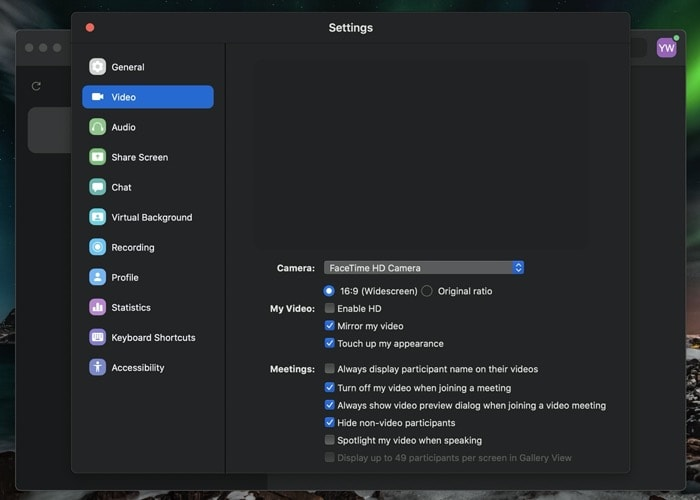
With video conferencing becoming the norm, it’s essential to have a smooth and efficient experience while using Zoom. Whether you’re using it for work or personal meetings, Zoom has many features that can enhance your experience. In this article, we’ll discuss 10 Zoom tips and tricks that will make your meetings more productive and enjoyable.
Read More: Cyber Threat Report: Zoom Security Exploit
Table of Contents
- 0.1 Test Your Equipment Beforehand
- 0.2 Find a Quiet Space
- 0.3 Optimize Your Lighting
- 0.4 Use Virtual Backgrounds
- 0.5 Mute Your Mic When Not Speaking
- 0.6 Turn Off Video When Not Needed
- 0.7 Utilize Screen Sharing
- 0.8 Record Your Meetings
- 0.9 Use Breakout Rooms
- 0.10 Familiarize Yourself with Zoom’s Features
- 1 Conclusion
- 2 FAQs
Test Your Equipment Beforehand
Before joining a meeting, ensure that your equipment is working correctly. Test your camera, microphone, and speakers to ensure they’re working correctly. It’s also a good idea to check your internet connection to avoid disruptions during the meeting.
Find a Quiet Space
It’s crucial to find a quiet space during your Zoom meetings to avoid background noise or distractions. Make sure to turn off your phone and avoid multitasking to stay focused during the meeting.
Optimize Your Lighting
Good lighting can make a significant difference in your video conferencing experience. Make sure to sit facing a window or a bright light source to avoid being in the shadows. You can also use a ring light to enhance your appearance.
Use Virtual Backgrounds
Zoom allows you to use virtual backgrounds, which can be useful in creating a more professional environment. You can also use virtual backgrounds to avoid distractions or to add some personality to your meetings.
Mute Your Mic When Not Speaking
It’s crucial to mute your microphone when not speaking to avoid background noise or distractions. This is especially important in larger meetings where multiple people are speaking simultaneously.
Turn Off Video When Not Needed
If you’re experiencing poor internet connection, turning off your video can help avoid disruptions. This can also help conserve bandwidth and reduce background noise.
Utilize Screen Sharing
Screen sharing can be a helpful tool when giving presentations or sharing documents. Make sure to prepare your content beforehand and share your screen only when necessary.
Record Your Meetings
Recording your meetings can be helpful in case someone misses a meeting or if you need to refer to the meeting later. Make sure to inform everyone beforehand and ask for their consent.
Use Breakout Rooms
Breakout rooms can be helpful in smaller meetings where you need to discuss specific topics or ideas. This feature allows you to split up into smaller groups and come back to the main meeting later.
Familiarize Yourself with Zoom’s Features
Zoom has many features that can enhance your meeting experiences, such as keyboard shortcuts, meeting polls, and more. Familiarize yourself with these features to make the most out of your Zoom meetings.
Read More: How to Control Your Apple Watch With Gestures
Conclusion
Zoom is an incredibly powerful video conferencing tool that has become a staple for remote workers, students, and businesses. With the tips and tricks outlined in this article, you can take your Zoom meetings to the next level and make the most out of your virtual interactions. From optimizing your settings to utilizing the latest features, these tips will help you improve your communication, productivity, and overall experience with Zoom.
FAQs
- How can I make sure my Zoom meetings are secure? To ensure the security of your Zoom meetings, make sure to set a strong password for each meeting and enable the waiting room feature. You can also restrict screen sharing, limit who can join the meeting, and use end-to-end encryption.
- Can I record my Zoom meetings? Yes, Zoom allows you to record your meetings and save them to your computer or the cloud. Simply click the “Record” button and choose your preferred recording settings.
- How can I improve the audio and video quality of my Zoom meetings? To improve the audio and video quality of your Zoom meetings, make sure to use a high-quality microphone and webcam, optimize your internet connection, and adjust your settings for better performance.
- Can I customize my Zoom background? Yes, Zoom allows you to customize your background with virtual backgrounds in video conferencing or your own images. Simply go to your settings and choose the “Virtual Background” option.
- How can I make my Zoom meetings more interactive? To make your Zoom meetings more interactive, you can use features such as breakout rooms, polls, and screen sharing to engage your participants and encourage collaboration. You can also use the chat feature to facilitate real-time communication and feedback.


