In this article, we’ll show you how to sign out of Gmail on any device, including your desktop computer, iPhone, Android, and iPad. If you’re like most people, you’re probably signed into Gmail on multiple devices, whether it’s your laptop, tablet, or smartphone. While this is convenient, it can also be a security risk, especially if you’re using a public or shared device.
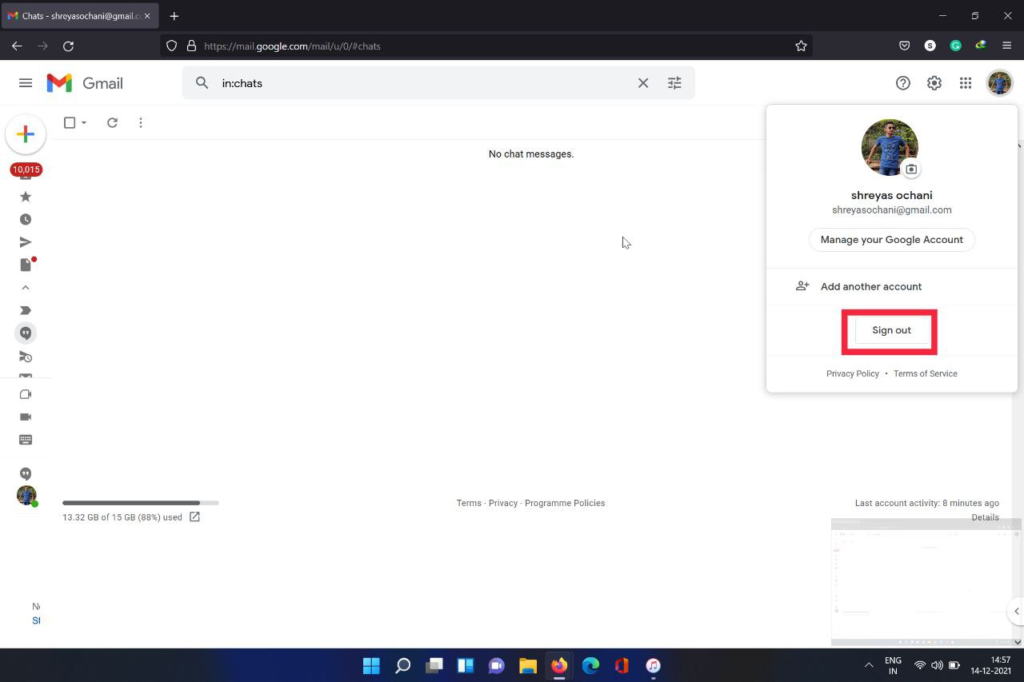
Table of Contents
Why You Should Sign Out of Gmail
Before we dive into the steps for signing out of Gmail, let’s first discuss why it’s important to do so. Here are a few reasons why you should sign out of Gmail when you’re finished using it:
- Security: If you’re using a public or shared device, it’s crucial to sign out of Gmail to prevent unauthorized access to your account.
- Privacy: If you don’t sign out of Gmail, anyone who has access to your device can see your emails and other sensitive information.
- Battery life: If you’re signed into Gmail on your phone or tablet, it can drain your battery life, even if you’re not actively using the app.
- Multiple accounts: If you have multiple Gmail accounts, signing out of one account makes it easier to switch to another account.
Read More: Coming Soon to Google Documents and Gmail Is AI Chat in 2023
How to Sign Out of Gmail on a Desktop Computer
To sign out of Gmail on your desktop computer, follow these steps:
- Go to Gmail.com and log in to your account if you haven’t already done so.
- Click on your profile picture in the top right corner of the screen.
- Click “Sign out” at the bottom of the dropdown menu.
That’s it! You’re now signed out of Gmail on your desktop computer.
How to Sign Out of Gmail on an iPhone
To sign out of Gmail on your iPhone, follow these steps:
- Open the Gmail app on your iPhone.
- Tap the three horizontal lines in the top left corner of the screen.
- Scroll down and tap “Settings.”
- Tap the Gmail account you want to sign out of.
- Tap “Manage Accounts.”
- Tap “Remove from this device.”
- Tap “Remove” to confirm.
You’re now signed out of Gmail on your iPhone.
How to Sign Out of Gmail on an Android Device
To sign out of Gmail on your Android device, follow these steps:
- Open the Gmail app on your Android device.
- Tap the three horizontal lines in the top left corner of the screen.
- Scroll down and tap “Settings.”
- Tap the Gmail account you want to sign out of.
- Tap “Remove account.”
- Tap “Remove account” again to confirm.
That’s it! You’re now signed out of Gmail on your Android device.
How to Sign Out of Gmail on an iPad
To sign out of Gmail on your iPad, follow these steps:
- Open the Gmail app on your iPad.
- Tap the three horizontal lines in the top left corner of the screen.
- Scroll down and tap “Settings.”
- Tap the Gmail account you want to sign out of.
- Tap “Manage Accounts.”
- Tap “Remove from this device.”
- Tap “Remove” to confirm.
You’re now signed out of Gmail on your iPad.
Tips for Staying Secure on Gmail
In addition to signing out of Gmail when you’re finished using it, there are a few other things you can do to stay secure on Gmail:
- Use a strong and unique password for your account.
- Enable two-factor authentication to add an extra layer of security.
- Be cautious of phishing emails and never click on suspicious links or attachments.
How to Sign Out of Gmail on Any Device
Are you wondering how to sign out of your Gmail account on any device? This article will guide you through the steps to sign out of Gmail on your computer, phone, or tablet.
Read More: How to Enable or Disable Smart Compose on Gmail.
Conclusion
Signing out of your Gmail account is an essential security practice that helps protect your personal information. By following the steps outlined in this article, you can ensure that you sign out of your Gmail account on any device easily. Remember to always sign out of your account when using a public device or sharing your device with others.
FAQs
- How do I sign out of Gmail on my computer? To sign out of Gmail on your computer, click on your profile picture located in the top right corner of your screen. Then, click “Sign out” from the drop-down menu.
- How do I sign out of Gmail on my phone or tablet? To sign out of Gmail on your phone or tablet, open the Gmail app and tap on the three horizontal lines located in the top left corner of your screen. Then, scroll down and tap on “Settings.” From there, tap on your email address and select “Manage accounts.” Finally, tap on “Remove account” to sign out of your Gmail account.
- What happens if I don’t sign out of my Gmail account? If you don’t sign out of your Gmail account, anyone who has access to your device can access your personal information, including your emails, contacts, and sensitive data. Signing out of your account helps ensure your data is kept safe and secure.
- Can I sign out of Gmail on all devices at once? Yes, you can sign out of your Gmail account on all devices at once by changing your Google account password. This will automatically sign you out of all devices that are currently signed in to your Gmail account.
- Do I need to sign out of Gmail every time I close the app? No, you don’t need to sign out of Gmail every time you close the app. However, it’s important to sign out of your account when using a public device or sharing your device with others to ensure your data is kept secure.


