In this article, we’ll go over how to use the App Privacy Report on iPhone and iPad to protect your privacy. Privacy has become a crucial concern in today’s world. With the increasing use of smartphones and tablets, it’s essential to know how to safeguard your data from being misused. Apple has always been a front-runner in taking privacy seriously, and it’s no different with the latest iOS 15 update. The new update has introduced the App Privacy Report feature that provides users with valuable insights into how their apps use their data.
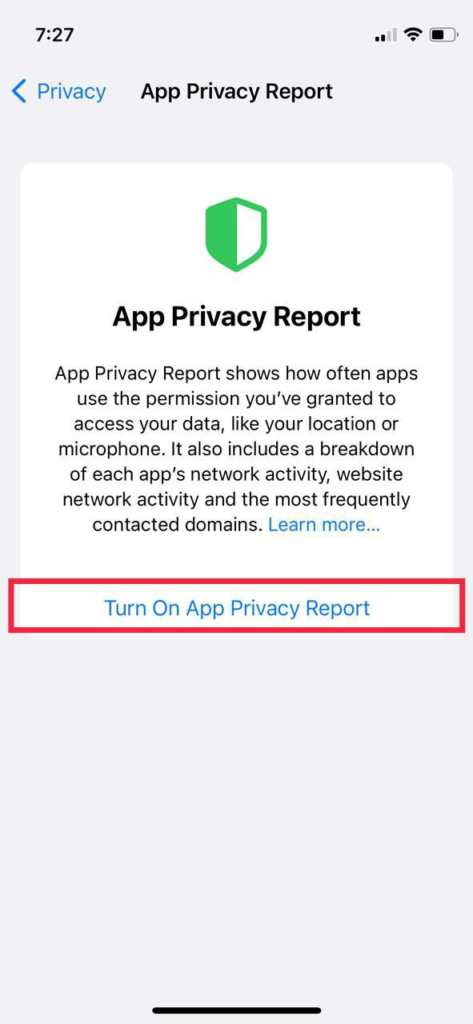
Table of Contents
What is App Privacy Report?
The App Privacy Report is a new feature that comes with the latest iOS 15 update. It’s designed to provide users with detailed information on how apps use their data. The report will show you how often an app has accessed your camera, microphone, location, and contacts during the past week. It also highlights any third-party domains that an app is communicating with.
Read More: 3 Easy Ways to Delete Apps on iPhone and iPad [2023]
How to Access the App Privacy Report
To access the App Privacy Report, follow these steps:
- Open the Settings app on your iPhone or iPad.
- Scroll down and tap on the “Privacy” option.
- Under “Privacy,” you’ll see “App Privacy Report.” Tap on it to access the report.
Understanding the App Privacy Report
The App Privacy Report provides you with information on how apps are using your data. It includes the following information:
Overview
The Overview section of the report shows you the total number of times an app has accessed your data during the past week. It also shows you how many apps have accessed your data and how many third-party domains an app has communicated with.
Apps
The Apps section of the report lists all the apps that have accessed your data during the past week. You can tap on each app to get more detailed information on how it’s using your data.
Categories
The Categories section of the report lists the different types of data that apps have accessed during the past week. It includes information on camera, microphone, location, and contacts.
Domains
The Domains section of the report lists all the third-party domains that apps have communicated with during the past week.
How to Use the App Privacy Report
The App Privacy Report is a powerful tool that can help you take control of your privacy. Here are some ways you can use the report to safeguard your data:
Identify Apps that Access Your Data Frequently
The Overview section of the report shows you the total number of times an app has accessed your data during the past week. If you notice an app accessing your data frequently, it might be a good idea to review its permissions and make any necessary changes.
Review Permissions for Individual Apps
You can tap on each app listed in the Apps section of the report to get more detailed information on how it’s using your data. You can also review the app’s permissions and make any necessary changes by going to Settings > Privacy > [App Name].
Restrict App Access to Data
If you find an app is accessing your data unnecessarily, you can restrict its access by going to Settings > Privacy > [App Name] and toggling off the permissions that you don’t want the app to have.
Check Third-Party Domains
The Domains section of the report shows you all the third-party domains that apps have communicated with during the past week. If you see a domain that you don’t recognize, it might be a good idea to investigate further.
Read More: How to Remove Device from Apple ID (2023)
Conclusion
The App Privacy Report is a valuable tool that can help you take control of your data and safeguard your privacy. By understanding how apps use your data, you can make informed decisions about the apps you use and the permissions you grant them.


