Graphic design has become an integral part of our lives, with visually appealing images and illustrations dominating various mediums. Among the many tools available for graphic design, Adobe Illustrator stands out as a powerful software that enables designers to create stunning visuals. This article delves into the advanced techniques of Adobe Illustrator, equipping you with the knowledge and skills to master this software and take your graphic design abilities to the next level.
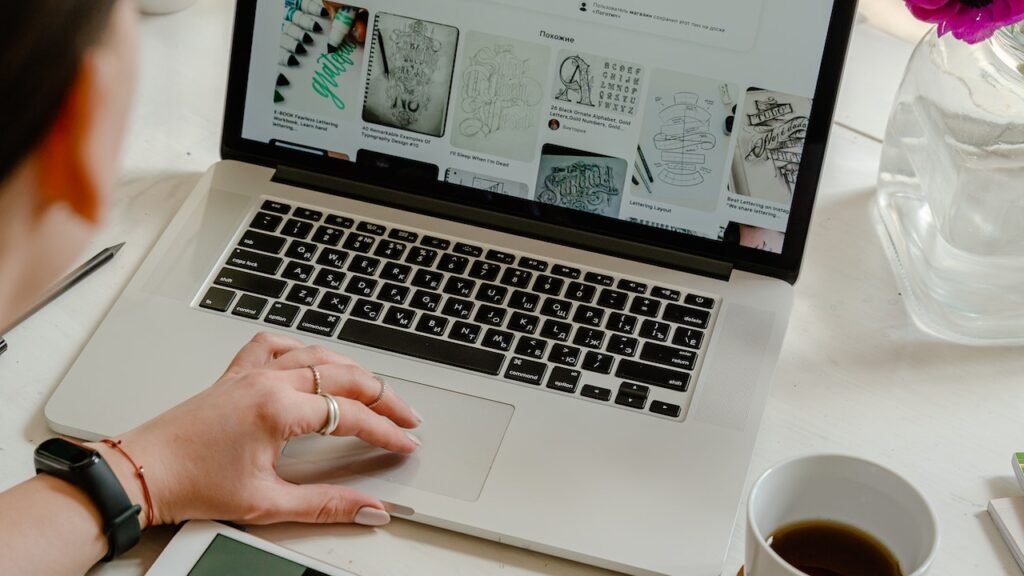
Table of Contents
- 1 The Power of Layers
- 2 Harnessing the Pen Tool
- 3 Creating Custom Brushes
- 4 Mastering Pathfinder Operations
- 5 Working with Live Paint
- 6 Utilizing the Gradient Mesh Tool
- 7 Exploring the Blend Tool
- 8 Understanding Clipping Masks
- 9 Transforming with Envelope Distortion
- 10 Applying 3D Effects
- 11 Incorporating Blending Modes
- 12 Enhancing Typography
- 13 Automating Tasks with Actions
- 14 Working with Symbols
- 15 Optimizing for Web and Print
- 16 Conclusion
- 17 FAQs
The Power of Layers
Layers form the backbone of any Illustrator project. They allow you to organize and manage different elements of your design efficiently. By utilizing layers effectively, you can easily manipulate individual components, apply effects, and control the visibility of specific elements. Understanding layer stacking order, grouping objects, and utilizing lock.
Read More: How to Build an E-commerce Website: Platforms and Essential Features
Harnessing the Pen Tool
The Pen Tool is a fundamental feature of Adobe Illustrator, and mastering it opens up a world of possibilities. By learning how to create and manipulate anchor points, you can achieve precise and intricate shapes. The Pen Tool also enables you to draw curves, edit paths, and create custom vector graphics.
Creating Custom Brushes
Illustrator’s Brushes panel provides a range of pre-designed brushes, but creating custom brushes allows you to unleash your creativity. Whether it’s a calligraphy brush, scatter brush, or pattern brush, custom brushes enable you to add depth, texture, and unique effects to your artwork.
Mastering Pathfinder Operations
The Pathfinder panel in Adobe Illustrator offers powerful tools for combining and manipulating shapes. By using operations such as Unite, Minus Front, Intersect, and Exclude, you can create complex compound shapes and achieve precise results.
Working with Live Paint
The Live Paint feature in Illustrator allows you to apply colors to separate objects or regions within a single shape. This flexible tool simplifies the coloring process and enables you to experiment with different color combinations quickly.
Utilizing the Gradient Mesh Tool
The Gradient Mesh Tool in Adobe Illustrator provides a way to create realistic shading and gradients within complex shapes. By dividing an object into a mesh of intersecting lines and assigning colors to individual points, you can achieve lifelike depth and dimension in your artwork.
Exploring the Blend Tool
The Blend Tool is a powerful feature that enables you to create smooth transitions between objects, colors, and shapes. By specifying the number of steps and choosing blending options, you can achieve seamless blends that add visual interest to your designs.
Understanding Clipping Masks
Clipping masks allow you to control the visibility of specific parts of an object or group. By applying a shape or path as a mask, you can limit the visibility of underlying elements, creating interesting visual effects and focusing attention on specific areas.
Transforming with Envelope Distortion
Envelope Distortion is a powerful tool that allows you to warp, distort, and transform objects with ease. By using predefined envelopes or creating custom ones, you can reshape text, images, and shapes to fit within any desired form. This technique opens up a world of creative possibilities, enabling you to create eye-catching designs that break free from conventional boundaries.
Applying 3D Effects
Adobe Illustrator offers an array of 3D effects that can elevate your designs to a new level of realism. By extruding shapes, applying lighting and shading, and manipulating perspectives, you can create stunning three-dimensional artwork.
Incorporating Blending Modes
Blending modes provide a way to combine multiple objects or layers in Illustrator, resulting in unique and visually appealing compositions. By experimenting with different blending modes such as Multiply, Screen, Overlay, and Soft Light, you can achieve various lighting effects, transparency levels, and color interactions.
Enhancing Typography
Typography plays a crucial role in graphic design, and Adobe Illustrator offers numerous tools and options to enhance your typographic creations. From character and paragraph styles to custom fonts and text effects, Illustrator provides the means to make your text visually captivating and impactful.
Automating Tasks with Actions
Actions in Adobe Illustrator allow you to automate repetitive tasks, saving you time and effort. By recording a series of steps and applying them to other objects or projects, you can streamline your workflow and increase productivity.
Working with Symbols
Symbols are reusable elements in Illustrator that can save you time and effort when creating complex designs. By converting objects into symbols and using them across multiple artboards or projects, you can maintain consistency and make global changes effortlessly.
Optimizing for Web and Print
Once you’ve created your masterpiece in Adobe Illustrator, it’s essential to optimize it for different mediums. Whether it’s web graphics or print materials, understanding the appropriate file formats, color modes, resolution settings, and export options ensures that your designs look their best.
Conclusion
Mastering Adobe Illustrator unlocks a world of possibilities for graphic designers. By delving into the advanced techniques discussed in this article, you can elevate your skills and create visually stunning artwork. From the power of layers and the versatility of the Pen Tool to the creative potential of custom brushes and 3D effects.
Read More: Setting Up a Home Studio: Essential Equipment and Setup
FAQs
1. Can I use Adobe Illustrator for web design?
Absolutely! Adobe Illustrator is a powerful tool for web design. It allows you to create scalable vector graphics, design user interfaces, and optimize graphics for the web.
2. Is Adobe Illustrator suitable for beginners?
While Adobe Illustrator has a learning curve, it offers a range of resources, tutorials, and a user-friendly interface that makes it accessible to beginners.
3. Can I import images into Illustrator?
Yes, you can import images into Illustrator. It supports various image formats, allowing you to incorporate photos and other raster-based graphics into your designs.
4. How can I learn more about Illustrator?
Adobe offers extensive documentation, tutorials, and online courses for learning Illustrator. there are numerous books, blogs, and video tutorials available that cover a wide range of topics related to Illustrator.
5. Can I use Illustrator for print design?
Absolutely! Adobe Illustrator is widely used for print design. Its vector-based approach ensures that your designs are scalable and maintain their quality when printed.


