In this article, we will explore the different ways to post on Instagram from your computer and provide a step-by-step guide on how to do it. Instagram has become one of the most popular social media platforms worldwide, with more than a billion monthly active users. The platform allows users to share photos and videos with their followers, like and comment on other user’s posts, and interact with content from their favorite brands and influencers. While the majority of Instagram users post and engage with content on their mobile devices, it is possible to post on Instagram from your PC or Mac.
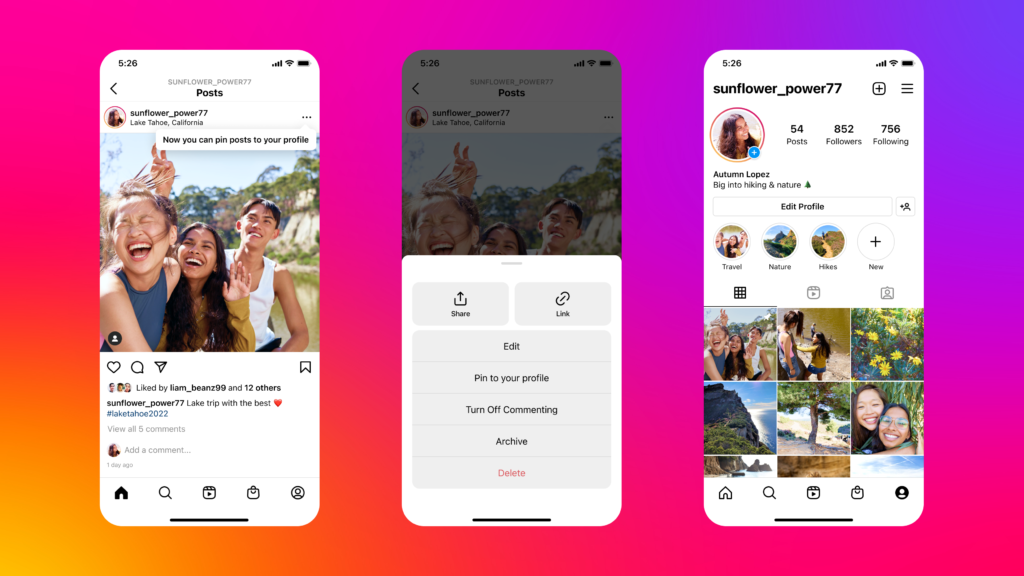
Table of Contents
Why Post on Instagram from Your PC or Mac
Posting on Instagram from your computer has several advantages over using the mobile app. First and foremost, it allows you to use a larger screen, which can be particularly useful for editing and formatting your posts. Additionally, it allows you to access and use tools and software that are not available on the mobile app, such as image and video editors, keyboard shortcuts, and plugins. Finally, it allows you to save time and effort by uploading and scheduling multiple posts at once.
How to Post on Instagram from Your PC or Mac
There are several methods to post on Instagram from your computer, each with its own advantages and disadvantages. Here are the three most common methods:
Using the Instagram Web App
The simplest and most straightforward way to post on Instagram from your computer is to use the Instagram web app. Here’s how:
- Open your web browser and go to Instagram.com.
- Log in to your account if you haven’t already.
- Click on the plus sign icon in the top right corner of the page.
- Select the image or video you want to upload from your computer.
- Edit and customize your post by adding captions, filters, tags, and locations.
- Click on the Share button to post your content.
While this method is easy to use and requires no additional software or tools, it has some limitations. For example, you cannot upload multiple photos or videos at once, and you cannot schedule your posts.
Read More: How to Add Links to Instagram Stories (2023)
Using Third-Party Apps
Another way to post on Instagram from your computer is to use third-party apps and services that are designed to work with the platform. These apps typically offer more features and flexibility than the Instagram web app, such as the ability to upload multiple photos and videos, schedule your posts, and use advanced editing tools. Some popular third-party apps for posting on Instagram from your computer include Later, Hootsuite, and Buffer.
Here’s how to use Later to post on Instagram from your computer:
- Sign up for a free account on Later.com.
- Connect your Instagram account to Later.
- Upload the image or video you want to post from your computer to your Later media library.
- Edit and customize your post by adding captions, hashtags, and location tags.
- Schedule your post for a specific date and time.
- Later will automatically post your content to Instagram at the scheduled time.
While using third-party apps can be more convenient and feature-rich than the Instagram web app, it’s important to choose a reputable and secure app to avoid any security risks or account breaches.
Using an Android Emulator
The third method to post on Instagram from your PC or Mac is to use an Android emulator. An emulator is a software that allows your computer to run Android apps and games, including the Instagram app. While this method requires more setup and technical knowledge than the previous two, it allows you to use the full functionality of the Instagram app on your computer, including uploading multiple photos and videos, applying filters and effects, and using the Stories feature.
Here’s how to use an Android emulator to post on Instagram from your computer:
- Download and install an Android emulator, such as BlueStacks or NoxPlayer, on your computer.
- Open the emulator and set it up with your Google account.
- Download and install the Instagram app from the Google Play Store within the emulator.
- Log in to your Instagram account on the app.
- Upload your image or video, edit and customize your post, and share it with your followers.
While using an Android emulator can be a powerful way to post on Instagram from your computer, it can also be resource-intensive and may slow down your computer if you’re using an older or less powerful device.
Tips for Posting on Instagram from Your Computer
Regardless of the method you choose, there are several tips and best practices to keep in mind when posting on Instagram from your computer to ensure that your posts are engaging, high-quality, and effective.
Optimize Your Images and Videos
Instagram is a visual platform, which means that the quality and appeal of your images and videos can make or break your posts. Make sure to use high-quality, clear, and well-lit images and videos that showcase your brand, product, or message in the best possible light. Consider using image and video editing software to enhance your visuals, such as Adobe Photoshop, Lightroom, or Canva.
Hashtags and location tags are powerful tools to increase the reach and discoverability of your posts on Instagram. Make sure to use relevant and specific hashtags that relate to your niche, audience, or industry, and that are trending or popular on the platform. Additionally, consider adding a location tag to your posts, which can help you connect with local audiences and communities.
Interact with Your Followers
One of the key benefits of Instagram is its social nature, which allows you to connect and engage with your followers in real time. Make sure to respond to comments, messages, and mentions promptly and authentically, and to share user-generated content and stories that showcase your community and fans.
Schedule Your Posts
Posting on Instagram from your computer can save you time and effort, especially if you schedule your posts in advance using third-party apps or tools. This can help you maintain a consistent posting schedule, stay organized and focused, and avoid last-minute rush or stress.
Conclusion
Posting on Instagram from your PC or Mac can be a useful and powerful way to create, edit, and share high-quality content with your followers, fans, and customers. Whether you choose to use the Instagram web app, third-party apps, or an Android emulator, make sure to follow best practices and tips to ensure that your posts are engaging, relevant, and effective.
Read More: How to Log Out All Devices From Facebook Twitter and Instagram
FAQs
- Can I post on Instagram from my laptop? Yes, you can post on Instagram from your laptop or desktop computer using the Instagram web app, third-party apps, or an Android emulator.
- How do I post on Instagram from my computer without using third-party apps? You can post on Instagram from your computer without using third-party apps by using the Instagram web app. Simply open your web browser, navigate to instagram.com, log in to your account, and click the plus icon to upload your image or video.
- Can I use Instagram’s full functionality on the web app? No, the Instagram web app has limited functionality compared to the mobile app. While you can browse, like, comment, and post on the web app, you cannot use certain features such as Instagram Stories or the DM (Direct Message) feature.
- Is it safe to use third-party apps to post on Instagram from my computer? While some third-party apps are safe and reputable, others may pose security risks or compromise your Instagram account. Make sure to choose a trusted and secure app, and to read reviews and ratings before downloading or installing any app.
- Can I schedule my Instagram posts from my computer? Yes, you can schedule your Instagram posts from your computer using third-party apps or tools such as Later, Hootsuite, or Buffer. This can help you save time and streamline your posting process.


