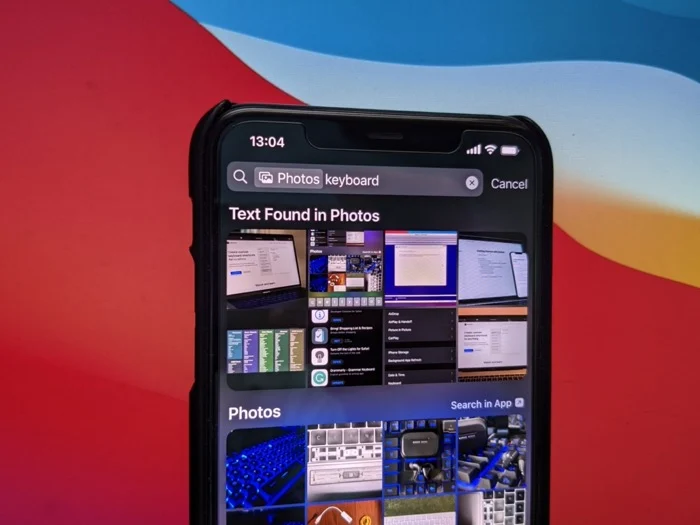As the camera quality of smartphones has improved over the years, so has the number of photos we take. With thousands of photos stored on our devices, finding a particular one can be a daunting task. Fortunately, Apple’s Spotlight search feature can help you locate specific photos quickly and easily. In this article, we will show you how to use Spotlight to search photos on your iPhone.

Table of Contents
What is Spotlight Search?
Spotlight Search is a powerful tool that allows you to quickly find anything on your iPhone, including apps, contacts, emails, messages, and even photos. This feature is accessible by swiping down on the home screen of your iPhone or by pressing the home button and then swiping to the right.
Read More: Innovative Science on the Go: The Benefits of Smartphone Based Research in 2023
How to Enable Spotlight Search for Photos
Before you can use Spotlight to search for photos, you need to ensure that the feature is enabled. To do this, follow these steps:
- Go to Settings on your iPhone.
- Tap on Siri & Search.
- Scroll down to Photos.
- Toggle on the switch next to Search & Siri Suggestions.
Once you have enabled Spotlight Search for Photos, you can start searching for your pictures.
How to Use Spotlight to Search for Photos
Here are the steps to follow to use Spotlight to search for photos on your iPhone:
- Swipe down on the home screen of your iPhone to open Spotlight Search.
- Type in a keyword related to the photo you’re looking for.
- Tap on the Photos tab to see the search results.
- Scroll through the photos to find the one you want.
Spotlight can search for photos based on several criteria, including location, date, and even people in the photo. For example, if you type in “beach,” Spotlight will show you all the photos you have taken at the beach. Similarly, if you type in a person’s name, Spotlight will show you all the photos that feature that person.
How to Refine Your Search
If you have too many search results, you can refine your search by using additional keywords. For example, if you type in “beach sunset,” Spotlight will only show you photos that match both criteria.
You can also use Siri to help you refine your search. Simply activate Siri by holding down the home button and then say something like “Show me photos from last year” or “Show me photos of John and Sarah together.”
How to Save Your Search
If you frequently search for the same type of photo, you can save your search to make it easier to access in the future. To do this, follow these steps:
- Perform the search you want to save.
- Scroll to the bottom of the search results.
- Tap on “Save Search.”
- Give your search a name.
You can access your saved searches by tapping on the “Photos” tab in Spotlight Search and then selecting “Saved Searches.”
Tips for Using Spotlight to Search for Photos
Here are some tips to help you get the most out of Spotlight Search when searching for photos on your iPhone:
- Use specific keywords to narrow down your search results.
- Try searching for photos by location, date, or people in the photo.
- Refine your search by using additional keywords or asking Siri for help.
- Save your searches to make it easier to find specific photos in the future.
Conclusion
Spotlight Search is a powerful tool that can help you quickly find the photos you’re looking for on your iPhone. By enabling Spotlight Search for Photos and following the steps outlined in this article, you can easily locate any picture in your collection. So next time you’re struggling to find a photo on your iPhone, remember to use Spotlight Search.
Read More: How to Check Battery Health on Android (2023)
FAQs
- Can Spotlight Search search for videos?
Yes, Spotlight can search for videos on your iPhone, along with photos and other types of content. Simply type in a keyword related to the video you’re looking for, and Spotlight will show you all the relevant results.
- Can Spotlight search for photos in specific albums?
Yes, Spotlight can search for photos in specific albums on your iPhone. To do this, swipe down on the home screen to open Spotlight Search, type in a keyword related to the photo you’re looking for, and then tap on the “Photos” tab. From there, you can select the album you want to search in and see all the photos that match your search criteria.
- Can I search for photos in multiple languages using Spotlight?
Yes, Spotlight can search for photos in multiple languages on your iPhone. However, you need to ensure that your device’s language settings are set to the language you want to search in. Spotlight will then be able to recognize keywords in that language and show you relevant results.
- Can I use spotlight for photos that are not saved on my iPhone?
No, Spotlight can only search for photos that are saved on your iPhone. If you want to search for photos that are stored in the cloud or on another device, you’ll need to use a different tool, such as iCloud or a third-party app.
- Can I use Spotlight to search for deleted photos on my iPhone?
No, Spotlight cannot search for deleted photos on your iPhone. Once a photo has been deleted, it is no longer accessible through Spotlight Search or any other tool on your device. However, if you have backed up your device to iCloud or iTunes, you may be able to recover deleted photos from your backup.