In this article, we will explore the different ways to fix iPhone not backing up to iCloud issue. iCloud is one of the most efficient and convenient ways to backup your iPhone. However, it can be frustrating when your iPhone fails to backup to iCloud. This can be due to a variety of reasons, such as insufficient storage, outdated software, or network issues.
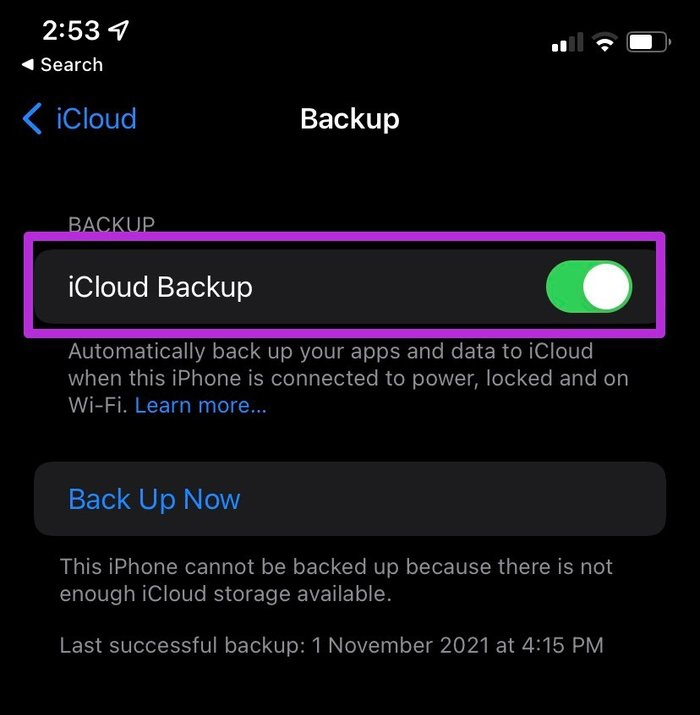
Table of Contents
Check iCloud Storage
To Fix iPhone not Backing up, The first thing you should check when your iPhone is not backing up to iCloud is your iCloud storage. If your iCloud storage is full, your iPhone will not be able to backup to iCloud. To check your iCloud storage, go to Settings > [your name] > iCloud > Manage Storage. Here, you will see how much iCloud storage you have used and how much you have left. If you have insufficient iCloud storage, you can either upgrade your iCloud storage plan or delete unnecessary data from your iCloud storage.
Check iPhone Storage
To Fix iPhone not Backing up, Another reason why your iPhone is not backing up to iCloud could be insufficient iPhone storage. If your iPhone storage is full, your device will not be able to backup to iCloud. To check your iPhone storage, go to Settings > General > iPhone Storage. Here, you will see how much iPhone storage you have used and how much you have left. If you have insufficient iPhone storage, you can either delete unnecessary data from your iPhone or buy an external storage device.
Read More: 20 Best Apple Notes App Tips and Tricks for iPhones and iPads
Check iCloud Settings
Sometimes, your iPhone not backing up to iCloud due to incorrect iCloud settings. Here are some iCloud settings you should check:
iCloud Backup Turned On
To Fix iPhone not Backing up, Make sure that iCloud Backup is turned on in your iCloud settings. To check iCloud Backup, go to Settings > [your name] > iCloud > iCloud Backup.
Wi-Fi Connection
Make sure that your iPhone is connected to a Wi-Fi network when backing up to iCloud. iCloud backups cannot be done over a cellular network.
Low Power Mode
Low Power Mode may prevent your iPhone from backing up to iCloud. If Low Power Mode is turned on, turn it off when backing up to iCloud. To check Low Power Mode, go to Settings > Battery > Low Power Mode.
Airplane Mode
To Fix your iPhone not Backing up, Airplane Mode may prevent your iPhone from connecting to iCloud servers. If Airplane Mode is turned on, turn it off when backing up to iCloud.
iPhone Plugged In
Make sure that your iPhone is plugged in and charging when backing up to iCloud. If your iPhone is not plugged in, it may not be able to complete the backup process.
Check iPhone Software
Outdated iPhone software or iCloud app may also prevent your iPhone from backing up to iCloud. Here are some steps to update your iPhone software:
Update iOS
To check if there is a software update available, go to Settings > General > Software Update. If there is an update available, follow the instructions to download and install the update.
Update iCloud App
To check if there is an update available for the iCloud app, go to the App Store > Updates. If there is an update available, follow the instructions to download and install the update.
Check Network Connection
Poor network connection may also prevent your iPhone from backing up to iCloud. Here are some steps to troubleshoot network connection issues:
Restart iPhone
Sometimes, restarting your iPhone can help fix network connection issues. To restart your iPhone, press and hold the Side button and one of the volume buttons until the slider appears. Then drag the slider to turn off your iPhone. Press and hold the Side button again until the Apple logo appears to turn your iPhone back on.
Restart Wi-Fi Router
If you are experiencing network connection issues, try restarting your Wi-Fi router. Unplug the power cord from the router and wait for a few seconds before plugging it back in.
Reset Network Settings
If restarting your iPhone and Wi-Fi router does not solve the network connection issues, you can try resetting your network settings. To reset network settings, go to Settings > General > Reset > Reset Network Settings.
Check iCloud Server Status
To Fix iPhone not Backing up, Sometimes, the issue may not be with your iPhone or network connection but with iCloud servers. You can check the status of iCloud servers by visiting the Apple System Status page. If there is an issue with iCloud servers, you may need to wait until the issue is resolved before your iPhone can back up to iCloud.
Contact Apple Support
If you have tried all the above steps and your iPhone is still not backing up to iCloud, you may need to contact Apple Support for further assistance.
Conclusion
iCloud backup is a convenient way to backup your iPhone data, but it can be frustrating when it fails to work. The above steps should help you fix the iPhone not backing up to iCloud issue. Remember to check your iCloud and iPhone storage, iCloud settings, iPhone software, network connection, iCloud server status, and contact Apple Support if necessary.
Read More: Best Methods for Private Browsing on iPhone
FAQs
- What should I do if my iPhone is not backing up to iCloud? You should check your iCloud and iPhone storage, iCloud settings, iPhone software, network connection, iCloud server status, and contact Apple Support if necessary.
- Why is my iPhone not backing up to iCloud? There could be several reasons why your iPhone is not backing up to iCloud, such as insufficient storage, incorrect iCloud settings, outdated software, poor network connection, or iCloud server issues.
- How often should I back up my iPhone to iCloud? It is recommended that you backup your iPhone to iCloud at least once a week.
- How long does it take to back up an iPhone to iCloud? The time it takes to backup an iPhone to iCloud depends on the amount of data being backed up and the speed of your internet connection.
- Can I back up my iPhone to iCloud without Wi-Fi? No, you need to be connected to a Wi-Fi network to backup your iPhone to iCloud.


