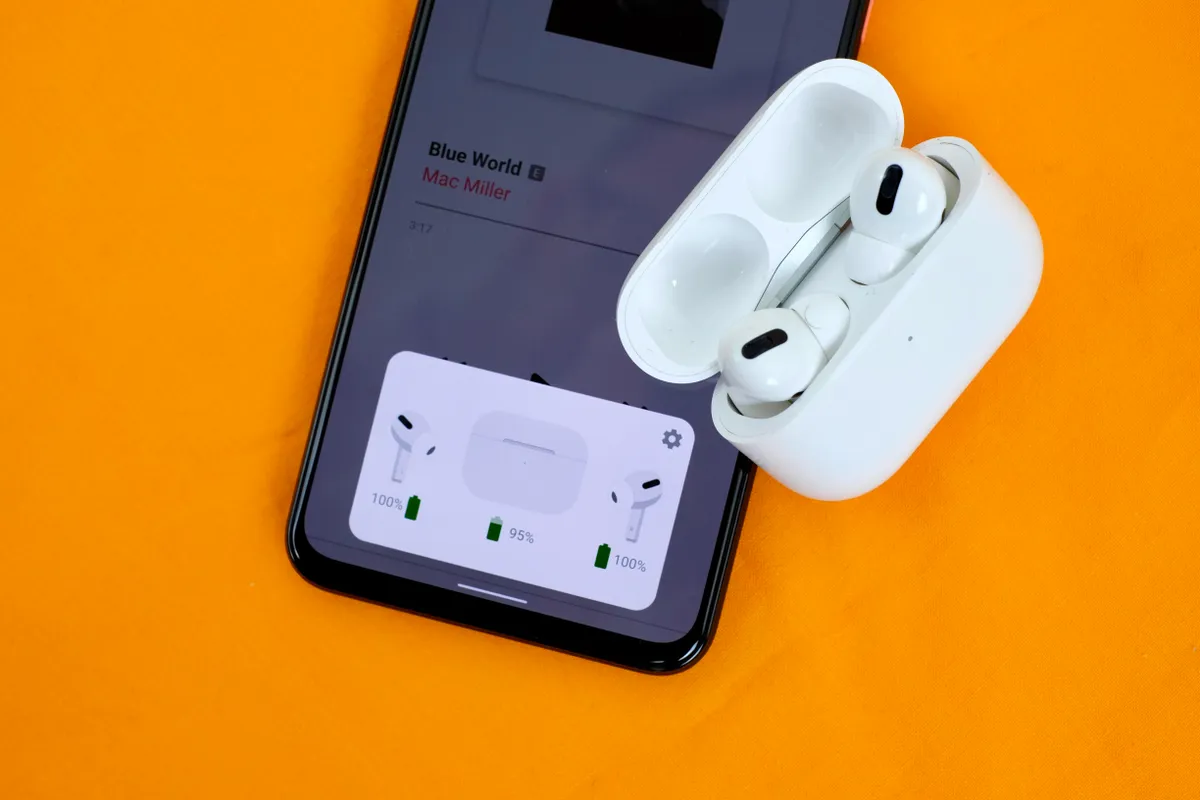Do you know how to connect airPods to an android phone? Don’t worry we will tell you how to connect airPods to an android phone. There are harmonious relationships in this planet. Jelly and peanut butter. Jay-Z and Beyoncé. Androids and AirPods. No, honestly, give us a chance.
The AirPods, AirPods Pro, and AirPods Max are not just available for iOS.
We have excellent news if you’ve had your eye on a pair of wireless earbuds but don’t want to give up your Android phone or tablet.
READ MORE: How to use AirDrop on Apple’s iPhone, iPod touch, or iPad?
Practically every Bluetooth-enabled device can pair with AirPods.
You won’t get all the functionality that an Apple device would have as standard. Your phone won’t show the AirPods’ battery level indicator, and Siri won’t be able to respond to any of your questions.
You may, however, download the Material Pods app to see your phone’s battery level and start the Google Assistant by double-tapping one earbud.
Make sure Bluetooth is turned on and navigate to Settings > Connected Devices > Bluetooth on your Android device. Make sure the AirPods are in the charging case for AirPods and AirPods Pro, then open the lid and press and hold the setup button on the case’s rear for about five seconds, or until the status light starts blinking white.
Press and hold the noise control button on AirPods Max for roughly five seconds, or until the status light starts to flash white.
READ MORE: China Says ‘Oops’ on Alleged Spy Balloon Entering US Airspace