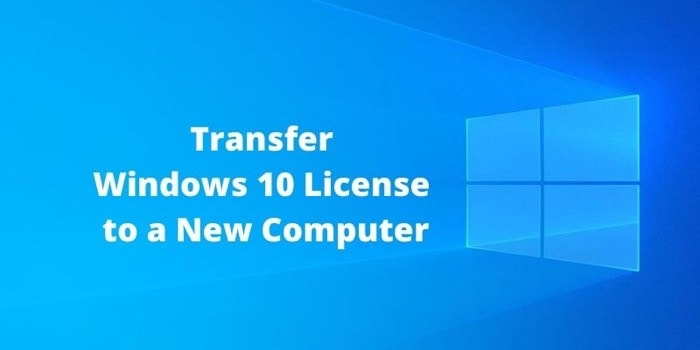In this article, we will guide you through the steps required to transfer Windows 10 license to a new computer. If you are looking to transfer your Windows 10 license to a new computer in 2023, then you have come to the right place.

Microsoft’s Windows 10 is one of the most popular operating systems in the world, but many users are unsure of how to transfer their license to a new computer. Luckily, transferring your license is a straightforward process that can be completed in just a few easy steps.
Read More: Best Ways to Encrypt a USB Drive on Windows 10
Table of Contents
Checking the Eligibility of Your Windows 10 License for Transfer
Before you can transfer your Windows 10 license to a new computer, you need to check if your license is eligible for transfer. Microsoft only allows the transfer of a retail license, which is a license that was purchased from a retailer or directly from Microsoft. If you have an OEM license, which is a license that came with your computer, then it cannot be transferred to a new computer.
To check if your license is eligible for transfer, you can open the Command Prompt and type in “slmgr /dli”. This will show you the license information, including whether it is a retail or OEM license.
Deactivating Your Windows 10 License on Your Old Computer
Once you have confirmed that your license is eligible for transfer, you need to deactivate it on your old computer. This is done to ensure that you are only using the license on one computer at a time, as Microsoft only allows one activation per license.
To deactivate your license, you need to open the Command Prompt with administrative privileges and type in “slmgr /upk”. This will uninstall the product key from your old computer and deactivate your license.
Activating Your Windows 10 License on Your New Computer
With your license deactivated on your old computer, you can now activate it on your new computer. To do this, you need to go to Settings > Update & Security > Activation on your new computer and select “Change product key”. Enter the product key for your Windows 10 license and follow the prompts to activate it.
If you are unable to activate your license, you may need to contact Microsoft support for assistance.
Troubleshooting
If you encounter any issues during the license transfer process, there are a few troubleshooting steps you can try. These include:
- Checking that your license is eligible for transfer
- Ensuring that your old computer is deactivated
- Verifying that you have entered the product key correctly
- Contacting Microsoft support for assistance
Conclusion
Transferring your Windows 10 license to a new computer is a straightforward process that can be completed in just a few easy steps. However, it’s important to ensure that your license is eligible for transfer before beginning the process. By following the steps outlined in this article, you can easily transfer your Windows 10 license to your new computer.
Read More: How to Install and Configure Git on Windows (2023)
FAQs
- Can I transfer my Windows 10 license to a different Microsoft account?
No, you cannot transfer your license to a different Microsoft account. Your license is tied to the account on which it was originally activated.
- What happens if I don’t deactivate my license on my old computer before transferring it?
If you don’t deactivate your license on your old computer, you may encounter issues when trying to activate it on your new computer. Microsoft only allows one activation per license, so it’s important to ensure that your license is deactivated on your old computer before transferring it.
- Can I transfer my Windows 10 license to a virtual machine?
Yes, you can transfer your Windows 10 license to a virtual machine as long as it is running on the same computer as your original license.
- What should I do if I encounter an error when trying to activate my license on my new computer?
If you encounter an error when trying to activate your license on your new computer, you may need to contact Microsoft support for assistance.
- Can I transfer my Windows 10 license to a different language version of Windows 10?
No, you cannot transfer your license to a different language version of Windows 10. Your license is tied to the language version on which it was originally activated.